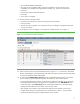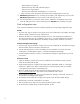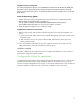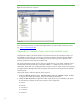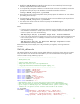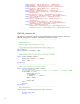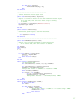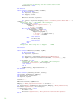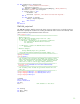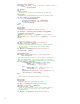Installing and upgrading to HP Insight Software 6.0 on Windows Server 2003 R2 MSCS for high availability
32
– WMI Mapper Proxy (Step 4)
– SNMP community name and credentials (Step 5)
– Ping exclusion ranges (Step 6)
– Discovery tasks edited and created (Steps 7, 8, 10 and 12)
•
Verify consistency of the All Systems and Cluster Monitor displays (Steps 14 and 15).
17. CMS-HA Group resources are now owned by the secondary node. Repeat Step 16 to move the
CMS-HA Group resources back to the primary node and verify the move.
18. You should be able to use the active system name to establish a command-line session to the
cluster HP SIM service from a client system that has an OpenSSH client installed, using SSH.
Final configuration steps
If the component listed below has been installed, complete the corresponding configuration steps.
HP SIM
1. On each node, login to Windows using the service account credentials you provided to the Insight
Software Installer, domain\username, and password.
2. Delete the HP SIM icon on the Windows desktop. This icon was created by the installation of
HP SIM as a handy shortcut for a standalone server only. It is not applicable because HP SIM is
now clustered. It should be deleted from the desktop of each system to avoid future confusion.
HP System Management Homepage
1. On each node, log into Windows using the service account credentials you provided to the Insight
Software Installer, domain\username, and password.
2. Launch SMH through the icon left on the desktop from its installation or from the Start menu:
All Programs > HP Management Agents > HP system Management Homepage.
3. In SMH navigate to Settings > Security > Trust Mode and configure as appropriate to your local
environment.
HP Version Control
1. Login into Windows with the service account credentials on the node that currently owns the
resources associated with HP SIM.
2. Using Windows Explorer, navigate to the Insight software shared disk, disk v: in this paper.
Create a new folder on this disk to contain the Version Control Repository data, for example,
“V:\Program Files\HP\Version Control Repository”.
3. Browse to VCRM using the HP SIM virtual network name and port 2381, e.g.,
https://cms-hpsim.fqdn:2381 with the same credentials used in Step 1. . Login
4. On the SMH home page, click “Version Control Repository Manager”, bottom left. The Version
Control Repository Manager page appears.
5. Click the link on the bottom left, “Configure the repository and automatic update settings”
6. Add the path to the folder created above. Click Next.
7. Select “Windows Server 2003” for the operating system and click “Next”.
8. Set the automatic update settings as desired and click “Finish”.