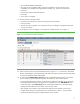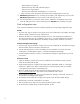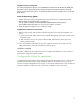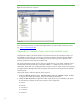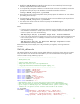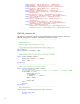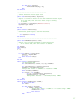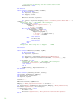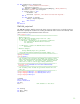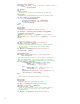Installing and upgrading to HP Insight Software 6.0 on Windows Server 2003 R2 MSCS for high availability
31
•
Click the button labeled “Credentials…”
•
The “Sign-in” tab is selected. Under “Use these credentials” enter the service account
credentials you provided to the Insight Software Installer, e.g., domain\username and
password.
•
Uncheck the “If these credentials fail” box.
•
Click “OK”
•
Click “Save” to complete.
13. Run the discovery task just created.
•
In the discovery task list box, select “Discover physical cluster nodes”
•
Click “Run Now”
•
Wait for the task to complete. You may have minor errors relating to configuration items that
are not yet complete.
14. In the left pane, click “All Systems”. You should see a display like the one in Figure 11:
Figure 11: Two-node ProLiant cluster after HP SIM discovery
15. Click on the virtual server name of the MSCS cluster; in Figure 11 it is “cms-cluster”. The Cluster
Monitor should appear. Browse through the tabs and cross-check consistency with the same data
as shown by Windows Cluster Administrator.
16. To verify that the CMS-HA Group resources can be moved between both systems, as would be
done on a failover, perform the following steps from either one of the cluster systems:
•
In the Cluster Administrator window, on the left pane, right-click on the disk group containing
the Insight software components program files. For example, the name CMS-HA Group was
used in this paper. Select Move Group. Be sure that the group fails over to the other system,
and that all of the CMS-HA Group cluster resources come online.
•
After waiting a few minutes to ensure that the HP SIM service has started, connect to the
HP SIM service through a client Web browser, as done above in Steps 1, 2, and 3 above.
•
Verify that the following settings configured above remain in place