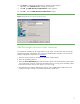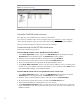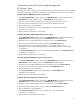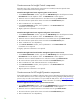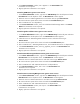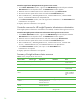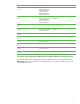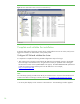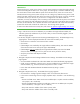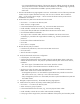Installing and upgrading to HP Insight Software 6.0 on Windows Server 2003 R2 MSCS for high availability
30
– It is recommended that the balance of the private network IP address range also be entered.
(The private network exists to facilitate the cluster heartbeat. Its IP address range is generally
not of any use and should be excluded to prevent possible confusion.)
– Click “OK”.
7. The main HP SIM discovery page appears once more. At the bottom is a list of discovery tasks that
contains only the “System Automatic Discovery” task. Do not run this task. Select it and click
“Edit…”. In the “Ping inclusion ranges…” list box remove all reference to the private network
IP Addresses. Click “Save”.
8. Create a discovery task for the HP SIM virtual server name
•
Click “New…” to create a new discovery task.
•
Select “Discover a single system”.
•
In the Name field enter the task name, e.g., “Discover HP SIM virtual server”
•
Under Schedule, uncheck the box used to select automatic scheduling
•
In the system name/IP field enter the FQDN of the HP SIM virtual server name.
•
Click the button labeled “Credentials…”
•
The “Sign-in” tab is selected. Under “Use these credentials” enter the service account
credentials you provided to the Insight Software Installer, e.g., domain\username and
password.
•
Uncheck the “If these credentials fail” box.
•
Click “OK”
•
Click “Save” to complete.
9. Run the discovery task just created.
•
In the discovery task list box, select “Discover HP SIM virtual server”
•
Click “Run Now”
•
Wait for the task to complete.
10. Verify the discovered virtual server configuration
•
In the left pane, click “All Systems”.
•
Verify that the System Name column includes entries for both the MSCS cluster virtual server
and the HP SIM virtual server. They may be represented either by their virtual server name or,
IP address.
– The “Server Type” of the MSCS cluster virtual server should be “Cluster”.
– The “Server Type” of the HP SIM virtual server should be “Server”.
•
Verify that no system of System Type “Management Processor” is associated with either the
MSCS cluster virtual server or the HP SIM virtual server.
– A management processor is so associated if its System Name entry includes a second line
that reads “in Server xyz”, where xyz is one of the virtual servers.
– If any management processor is so associated, then select it (check the leftmost box) and click
the “Delete” button.
11. Navigate to Options>Discovery. The HP SIM discovery page appears.
12. Create a discovery task for the primary and secondary physical servers
•
Click “New…” to create a new discovery task.
•
Select “Discover a group of systems”.
•
In the Name field enter the task name, e.g., “Discover physical cluster nodes”
•
Under Schedule, uncheck the box used to select automatic scheduling
•
In the ping inclusion range list box, enter the IP addresses of the primary and secondary nodes.