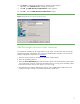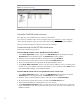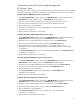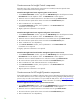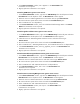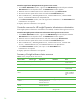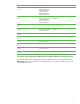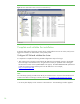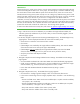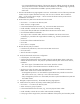Installing and upgrading to HP Insight Software 6.0 on Windows Server 2003 R2 MSCS for high availability
29
IMPORTANT:
Clustering allows any system in the cluster to own the virtual group that contains the Insight software
resources including the HP SIM service. In this paper, the virtual group is named as CMS-HA. Using
the virtual network name and IP address specific to the HP SIM service, clients can connect to the
HP SIM without knowing which system currently owns its virtual group. When browsing to the virtual
name for HP SIM, rather than the name of the server that owns the virtual group, a security certificate
for HP SIM is sent to your browser. If your browser is configured to warn about invalid site
certificates, a security alert displays when connecting to the HP SIM virtual server (which was created
earlier in this paper). This alert indicates that the server name you have connected to does not match
the name on the certificate. This is because the name on the certificate is the name of the secondary
system of the cluster and not that of the virtual server. This warning can be ignored.
To learn more about the browser security alert, refer to the
HP Systems Insight Manager User Guide
.
3. Log in with the service account credentials you provided to the Insight Software Installer, the
username, password, and domain of your cluster. After you have successfully logged in, the HP
SIM home page appears.
4. In HP SIM, navigate to Options>Protocol Settings>WMI Mapper Proxy. The WMI Mapper Proxy
page appears. The host displayed should be the name of the secondary node.
•
Check the box to select the current host and click “Delete”.
•
Click “New”.
•
If WMI Mapper was installed by the Insight Software Installer (above), then enter the FQDN
of the HP SIM virtual server name (in this paper CMS-HPSIM).
•
If WMI Mapper was not
of the host that is providing this service. (This host will not be part of the cluster.)
installed by the Insight Software Installer, then enter the FQDN
•
Verify the port number and adjust as needed.
•
Click “OK”.
5. Navigate to Options>Protocol Settings>Global Protocol Settings. The Global Protocol Settings
page appears.
•
Click the Global Credentials link under either SNMP. The Global Credentials page appears.
•
Under “Sign-in Credentials”, enter the service account credentials you provided to the Insight
Software Installer, e.g., domain\username and password. Click “<<Add”.
•
Ensure that under SNMP Credentials the SNMP Community String is “public”.
•
Click “OK”
6. Navigate to Options>Discovery. The HP SIM discovery page appears.
•
Click the link for “Configure general settings” under “For all automatic discoveries:”.
•
In the list box named “Ping exclusion ranges, templates and/or hosts files:” enter the following
items:
– The Microsoft SQL Server 2005 virtual server IP address (this is a public network IP address,
in this paper 140.110.240.63).
– The Microsoft Distributed Transaction Coordinator virtual server IP address (this is a public
network IP address, in this paper 140.110.240.65).
– The private network IP address of the cluster’s primary node.
– The private network IP address of the cluster’s secondary node.