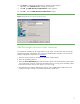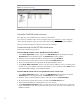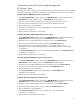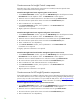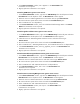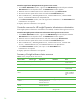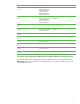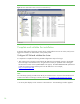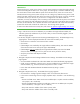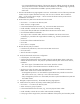Installing and upgrading to HP Insight Software 6.0 on Windows Server 2003 R2 MSCS for high availability
22
Figure 9: The Cluster Resource Groups
Create the CMS-HA cluster resources
Now right-click on the “CMS-HA Group” and select “Take Offline”.
If you choose to install the cluster resources using the scripts, go to Appendix A
. After creating the
cluster resources using the scripts, go to the section named Complete and validate the installation.
Otherwise, follow these steps to create the cluster resources manually.
Create resources for the HP SIM virtual server
Create both of the following resources.
Create the CMS-HA IP address resource (HP SIM virtual server IP address)
1. In the Cluster Administrator window, right click the CMS-HA Group from the left pane and select
New>Resource from the dropdown menu. The New Resource window appears.
2. Name the resource “CMS-HA IP Address” and select resource type IP Address.
3. Be sure that the two systems of the cluster are listed in the Possible Owners pane.
4. No resource dependencies are required for the HP SIM IP address resource.
5. In the TCP/IP Address Parameters window, enter the unique IP address to use for connecting to the
HP SIM service. This IP address used in this white paper is 140.110.240.64. Select Public network
and enable NetBIOS settings, if not enabled by default.
Create the CMS-HA network name resource (HP SIM virtual server network name)
1. In the Cluster Administrator window, right click the CMS-HA Group from the left pane and select
New>Resource from the dropdown menu. The New Resource window appears.
2. Name the resource “CMS-HA Network Name” and select resource type Network Name.
3. Be sure that the two systems of the cluster are listed in the Possible Owners pane.
4. Select CMS-HA IP Address as a dependency for this new resource.
5. In the Network Name Parameters window, provide a network name for the resource. In this white
paper, CMS-HPSIM is used. Clients access the CMS by this name. This name is not required to be
NetBIOS compliant.