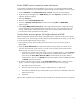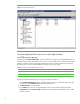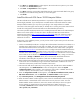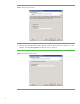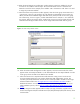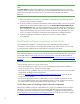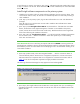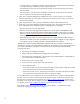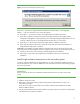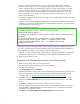Installing and upgrading to HP Insight Software 6.0 on Windows Server 2003 R2 MSCS for high availability
18
•
To replace DVD #1 with DVD #2 manually when prompted, select Replace DVD #1 by DVD #2
in the drive during the installation process, and then click Next.
•
If multiple DVD sources exist, the Insight Software Installer can also automatically access each
DVD as needed.
•
To use this option, enter the location of DVD #2 in the Specify an alternate drive for DVD #2
box, or click Browse to search for the DVD. Click Next.
7. [ICG: Step 7] When prompted for the Installation Directory, specify a directory on the Insight
software shared disk, V:\ in this paper. If the path to your directory does not exist, confirm path
creation when prompted.
8. [ICG: Step 9] Enter the service account credentials of a domain administrator account.
9. [ICG: Step 10] From the Database configuration prompt, select “Use existing Microsoft SQL
Server 2005 (Enterprise, Standard, Express) or 2008 (Enterprise, Standard)”.
•
Enter the username, password, and domain.
•
Enter the virtual host name assigned to the SQL Server. For this paper, CMS-SQLSVR is used.
•
Enter the name of the Microsoft SQL Server 2005 Enterprise Edition instance that you created.
Refer to “
Install the Microsoft SQL Server 2005 Enterprise Edition
•
Ensure that the port number is correctly determined. Note: Insight software 6.0 does not allow
dynamic port numbers to be used with database named instances. If SQL Server was configured
to use dynamic ports, this setting will need to be changed before proceeding.
”. For this paper, the instance
name CMS_INSTANCE is used.
MS SQL Server 2005 may have automatically assigned a TCP/IP port number to the SQL Server
instance and, generally, the Insight Software Installer will automatically sense the existing SQL Server
port number. Alternatively, the TCP/IP port of the SQL Server instance may be determined by
following these steps:
a. Run SQL Server Configuration Manager
b. Expand SQL Server 2005 Network Configuration in the left panel
c. Select Protocols for InstanceName in the left panel, where InstanceName is a placeholder for
your named instance of SQL Server 2005
d. Double-click TCP/IP in the right panel
e. In the Protocol tab, note the value of the Listen All item
f. In the IP Addresses tab:
– If the value of Listen All is yes, the TCP/IP port number for this instance of SQL Server 2005
is the value of the TCP Dynamic Ports item under IPAll
– If the value of Listen All is no, the TCP/IP port number for this instance of SQL Server 2005
is the value of the TCP Dynamic Ports item for a specific IP address
For more information on how to determine the port where the SQL Server instance is listening refer to
the article “How to connect to a named instance of SQL Server 2005 or SQL Server 2000 by using
the client tools in the earlier version of SQL Server” at
http://support.microsoft.com (search for the
exact title), or the article “How to configure an instance of SQL Server to listen on a specific TCP port
or a dynamic port” at
,
http://support.microsoft.com earch for the exact title). (s
Click “NEXT>” when ready to proceed. Note: after clicking “NEXT>” it is possible that Insight
software will display the message shown in Figure 7: