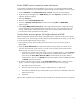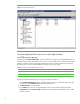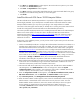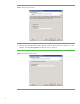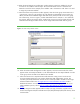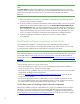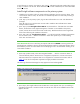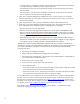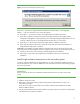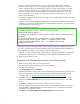Installing and upgrading to HP Insight Software 6.0 on Windows Server 2003 R2 MSCS for high availability
17
In the following two sections, the notation, [ICG: Step n], indicates that the step number below aligns
to Step n
in Section 2 of the ICG. Please remember that in cases of difference, the actions described
below are correct!
Install Insight software components on the primary system
1. Shutdown the secondary node. The Insight software installation process requires a reboot. If the
second cluster node is active, all resources will automatically failover to that node preventing a
clean installation.
2. [ICG: Step 1] On the primary system, log into Microsoft Windows as a user with administrator
privileges.
Note: Be sure to log in with the same account used to install the Microsoft SQL Server 2005
Enterprise Edition instance.
3. [ICG: Step 2] Insert HP Insight Software DVD #1 into the DVD drive. If the DVD has an AutoRun
feature, the End User License agreement appears. If AutoRun is not enabled on the primary
system, execute autorun.exe from the DVD root directory. Read the End User License agreement
and continue following the installation instructions.
4. [ICG: Step 3] Run the “Insight Software Advisor…” to confirm that all the installation requirements
are met. Select “Filter…” and then “Customize”. Select those products you will be installing.
Click “OK” and “Run Now”.
VERY IMPORTANT: Be sure to install any prerequisite .NET software BEFORE continuing with the HP
Insight Software installation. Allowing the HP Insight Software Installer to install .NET software during
the installation process will restart cluster services disrupting access to the shared disk resulting in an
unsuccessful installation.
5. [ICG: Step 4] When ready, select “Run Integrated Installer….” Use the “Customize” button to
select the desired products. Review the list of supported components in a cluster environment.
DO NOT select those components that are not supported in a clustered environment. Refer to
Table 1
for the list of Components supported in a highly available environment.
The following informational message box may appear and can be disregarded:
Figure 6: Insight Software Installer informational message
6. [ICG: Step 5] The Insight Software DVD #2 Selection screen appears when you are installing or
upgrading components or suites that reside on DVD #2. The items to be installed from this DVD
appear onscreen.