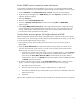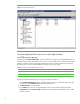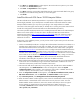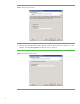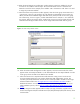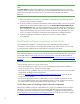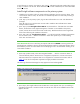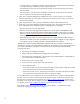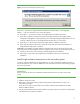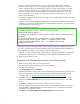Installing and upgrading to HP Insight Software 6.0 on Windows Server 2003 R2 MSCS for high availability
16
TIPS:
If the Setup Progress window fails to appear, or another message box displays an error involving
inability to start a remote task, a probable cause is a misconfigured MS DTC service on one or both
nodes. Review and repair the MS DTC service configuration before attempting to reinstall
SQL Server.
13. Click Finish. Reboot of your servers is not necessary. If required, be sure to follow any reboot
instructions at the end of the installation.
14. Verify the installation of the Microsoft SQL Server 2005 Enterprise Edition resources using Cluster
Administrator by opening Cluster Administrator from the Start>Programs>Administrative Tools>
Cluster Administrator menu. You should see the following resources in the group containing your
Microsoft SQL Server 2005 disk: SQL IP Address, SQL Network Name, SQL Server, SQL Server
Agent, and if configured, SQL Server Fulltext. Be sure that the new Microsoft SQL Server virtual
server is running by connecting to it through the Microsoft SQL Server Management Studio.
15. Install any needed Microsoft SQL Server 2005 Service Packs or software updates.
SP3 is required.
Install Insight software components on the cluster
After completing the installation of a Microsoft SQL Server 2005 Enterprise Edition instance,
or verification of the availability of an existing Microsoft SQL Server 2005 instance, you are ready
to proceed with the installation of the Insight software components on the cluster.
VERY IMPORTANT: Before you begin, be sure that all hardware and software installation requirements
are satisfied. Refer to the
HP Insight Software 6.0 Support Matrix especially the Requirements for ,
non-OS software and Supported browsers; and also review the
HP Insight Software 6.0 Preinstallation
Worksheet
.
•
Ensure that both systems are running cluster services.
•
Ensure that the SQL Server instance to which you are installing the Insight software databases is
running as a cluster service. Test failover between nodes.
•
Ensure that you have created the cluster group for Insight software and it contains one shared drive
configured for the Insight software program files.
•
Review the HP Insight Software 6.0 Installation and Upgrade Release Notes especially for the
components being installed.
,
•
Run the HP Insight Software Advisor on both nodes to confirm installation prerequisites are met.
•
It is recommended that at this point in the installation process you create a system restore point for
the cluster member node boot disks and the cluster shared disks, S:, T:, and U:.
Tip on the process of installing Insight software components
Although the installation process for Insight software on a cluster is a bit different from a non-cluster
installation, you may find it helpful to track the standard installation process when performing the
steps below. These steps are described in section 2, Installing or upgrading HP Insight Software, of
the
HP Insight Software 6.0 Installation and Configuration Guide ICG. The ICG can fill in gaps in
the installation process that are not covered in detail below.
or