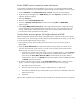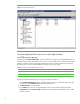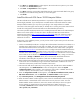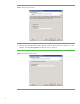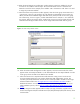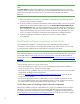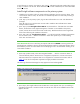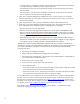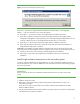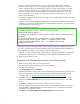Installing and upgrading to HP Insight Software 6.0 on Windows Server 2003 R2 MSCS for high availability
13
4. Click Next. The Possible Owners window appears. Be sure that the two systems in your cluster
are listed in the Possible Owners pane.
5. Click Next. The Dependencies window appears.
6. Click Next. Select the corresponding shared disk that will contain the shared data for the group.
Example, for the CMS-HA Group, disk V:\ is used in this paper.
7. Click Finish.
Install the Microsoft SQL Server 2005 Enterprise Edition
The Microsoft SQL Server 2005 Enterprise Edition is required for Insight software components to
become highly available. If you already have a suitable instance of Microsoft SQL Server 2005
Enterprise Edition installed, you may use it by specifying it when Insight software is installed.
This section of the white paper assumes that you already have a working two-system cluster and one
shared drive configured for the Microsoft SQL Server 2005 data files (see above).
This section provides step-by-step instructions for installing the Microsoft SQL Server 2005 Enterprise
Edition on the cluster systems. You may also refer to the Microsoft SQL Server 2005 Failover
Clustering white paper at
http://www.microsoft.com/downloads earch for “SQL Server 2005 (s
Failover Clustering”) and
How to: Create a New SQL Server 2005 Failover Cluster (Setup) for
additional information.
At this point, in the installation process, you may wish to create a system restore point for the cluster
member node boot disks.
1. Follow recommended procedures to configure Microsoft Distributed Transaction Coordinator on a
Windows Server 2003 cluster for each node. For details, refer to the articles “How to configure
Microsoft Distributed Transaction Coordinator on a Windows Server 2003 cluster” (navigate to
http://support.microsoft.com and search for “How to configure Microsoft Distributed Transaction
Coordinator on a Windows Server 2003 cluster”), and “How to enable network DTC access in
Windows Server 2003” (navigate to
,
http://support.microsoft.com and search for “How to enable
network DTC access in Windows Server 2003”). In “Hardware, software, storage, and network
requirements”, Storage and Network above, refer to the Microsoft Distributed Transaction
Coordinator shared disk (drive T:) and the virtual server IP address and name.
,
2. Begin installing Microsoft SQL Server 2005 from the system that currently owns all the shared disks
in the cluster. It is recommended you login with domain administrator credentials. This server is
referred to as the primary node for the remainder of this section.
3. Start Microsoft SQL Server 2005 setup on the primary node. The SQL Server 2005 Installation
Wizard appears. Click Install SQL Server. Follow the setup process. When the System
Configuration Check window appears, ensure that each cluster node is validated. Wait for the
check to complete, and resolve any errors or warnings reported.
4. When the Components to Install window appears, select SQL Server Database Services, Create a
SQL Server failover cluster, and click Advanced. The Feature Selection window appears.
5. Open Client Components, select Management Tools and Connectivity Components.
6. When the Instance Name window appears, enter a name for this database instance. By default,
Default instance is selected and clients connect to the server by the server name. You must
deselect Default instance and enter a name in the instance name field, as shown in Figure 3.
For this example, a named instance of a Microsoft SQL Server 2005 virtual server
called CMS_INSTANCE has been installed. Clients connect to the server through the name
CMS-SQLSVR\CMS_INSTANCE.