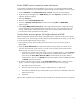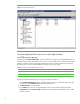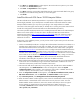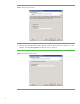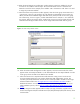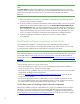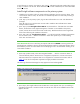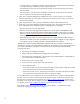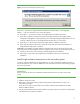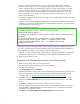Installing and upgrading to HP Insight Software 6.0 on Windows Server 2003 R2 MSCS for high availability
11
Set the SNMP service community name and security
To successfully complete the HP SIM installation on your cluster, it is a prerequisite that the SNMP
community name and security are configured as follows during software installation. On each system:
1. From the Start Menu, select Administrative Tools > Services. The Services console appears.
2. Scroll down the list and right-click on SNMP Service, then select Properties. The SNMP Service
Properties dialog box appears.
3. Select the Security tab.
4. Check the box for Send authentication trap.
5. In the list of Accepted community names, ensure that the name public with READ WRITE
rights is present.
6. Select Accept SNMP packets from any host. After Insight software has been installed this setting
may be changed to accept SNMP packets from specific hosts only. If you change this later, the
primary and secondary nodes and all cluster virtual servers must be included in the list of hosts
from which the CMS is permitted to accept packets.
Create cluster resource groups for Insight software and SQL
Before installing Microsoft SQL Server 2005 and Insight software, create the cluster resource groups
for them. Note: if you will be using an existing instance of Microsoft SQL Server 2005, you will need
to create only the Insight software resource group.
1. Ensure both the primary and secondary systems are online. Log in to the primary system as
Administrator.
2. Open the Cluster Administrator tool and confirm that the primary system owns all the cluster
resources. Ensure that the Cluster Service is running on the secondary system (select the Start
Cluster Service menu option if it is not running).
•
In the left pane, find the name of the cluster you have created and under it, select the Groups
folder. You will see the cluster group created when you established the cluster. It will be in
resources for the Cluster Name, Cluster IP address and the shared quorum disk. (Refer to
Cluster Quorum, drive U: in the Storage requirements and MSCS cluster IP address and name
in Network requirements, above.)
3. Create and name the resource groups. In the Cluster Administrator window, create new cluster
groups, one each for Insight software and Microsoft SQL Server 2005. For each group:
a. Use CTRL-G or File>New>Group.
b. Enter the name of the group, for example, “CMS-HA Group” or “SQL Group”.
c. Click Next and add the primary and secondary servers from the list of available nodes to the
preferred owners list.
d. Click Finish.
Figure 2 shows CMS-HA Group and SQL Group as created above. (The TBD Group can be ignored.)