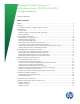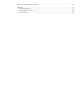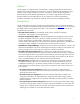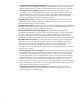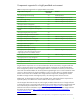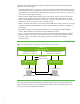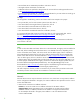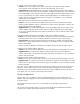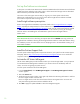Installing and upgrading to HP Insight Software 6.0 on Windows Server 2003 R2 MSCS for high availability
10
Set
up the failover environment
At this point a two-node cluster MSCS cluster has been established and all relevant Microsoft software
updates have been applied to both nodes. Further, all the network and storage resources described
above have been provisioned and are available.
This section of the white paper assumes that you log into your cluster systems with the same
administrator credentials that you are using to access all the Insight software and Microsoft SQL
Server 2005 components that are being set up.
Install Insight software prerequisites
Review the Insight software installation requirements listed in the HP Insight Software 6.0 Support
Matrix especially the “Requirements for non-OS software and Supported browsers”; and also review
the
,
HP Insight Software 6.0 Preinstallation Worksheet Make sure the components listed are installed
on each node. Installation of these component services can be verified by running the HP Insight
Software Advisor and enabling the “Pre-Install Items” option from the HP Insight Software
.
Installer menu.
VERY IMPORTANT: Be sure to install any prerequisite .NET software BEFORE continuing with the HP
Insight Software installation. Allowing the HP Insight Software Installer to install .NET software during
the installation process will restart cluster services disrupting access to the shared disk resulting in an
unsuccessful installation.
Install the ProLiant Support Pack
On each system install all appropriate components relevant to your system from the ProLiant Support
Pack (PSP). Refer to
http://welcome.hp.com/country/us/en/support.html Be sure to include the
component “HP Insight Management Agents for Windows Server 2003.”
.
Activate the HP cluster MIB agents
The HP Cluster MIB Agents provide information about your cluster through SNMP. It is a prerequisite
for HP SIM that these MIB agents be installed on your cluster to discover and identify itself as a
cluster, as well as recognizing its systems as such.
On each system activate the HP Cluster MIB Agents:
1. From the Control Panel, select HP Management Agents. The HP Management Agents for Servers
window appears.
2. Select the Services tab.
3. Under the Inactive Agents: list box on the right side, double-click Clustering Information to add it to
the Active Agents list box on the left side.
Note: You might need to scroll down to the bottom of the Active Agents list box to ensure and
verify that Clustering Information has been added to the list.
4. Click OK to apply the update and Yes to restart the management agents.