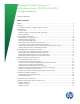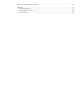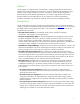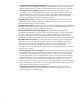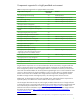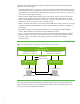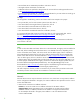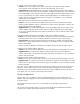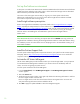Installing HP Insight Software 6.0 on Windows Server 2003 R2 with MSCS for high availability Technical white paper Table of contents Abstract.............................................................................................................................................. 3 Introduction ......................................................................................................................................... 3 Components supported in a highly-available environment ..................
Appendix B: HP Insight software products............................................................................................. 46 References ........................................................................................................................................ 47 Microsoft Cluster Service................................................................................................................. 47 Microsoft SQL Server 2005.........................................................
Abstract This white paper is intended to assist IT professionals in installing Insight Software release 6.0 for ProLiant from its DVD distribution onto a Microsoft® Windows®-based Central Management Server (CMS) to create a highly available environment. The CMS on ProLiant may be configured in a Microsoft Cluster Service (MSCS) implementation on two nodes.
– HP Insight Control virtual machine management: Virtual machine management tool that provides unified virtual machine management of physical and virtual server resources within HP SIM. Supports VMware ESX, Citrix XenServer, and Microsoft Hyper-V virtual machine environments.
Components supported in a highly-available environment Table 1: Components supported in a highly-available environment Insight software Component 1 Supported in HA environment Comment HP System Management Homepage Yes Installed by default WMI Mapper Yes Additional configuration step required HP Systems Insight Manager Yes Additional configuration steps required HP Version Control Yes Additional configuration steps required HP Insight Control server deployment No HP Insight Control server
The relationship between the Microsoft SQL Server 2005 Enterprise Edition instances and Insight software is shown in the Figure 1. • An MSCS cluster defines “virtual servers”. A virtual server has a unique static client-facing network name and IP address that are registered with the DNS. Within the cluster, the same network name and IP address are associated with a Windows service that, at any time, may run on, at most, one of the cluster’s systems (physical servers).
Getting started Before beginning to install Insight software, Microsoft Cluster Service must be installed and working on the two systems. Refer to the Microsoft Guide to Creating and Configuring a Server Cluster under Windows Server 2003 white paper at http://www.microsoft.com/downloads (search for “Guide to Creating and Configuring a Server Cluster under Windows Server 2003”) for step-by-step instructions for cluster installation, configuration, and installation testing.
• Microsoft SQL Server 2005 Enterprise Edition with Service Pack 3 • HP Insight Software 6.0 DVD #1 and DVD #2 • Additional software as specified in “Requirements for non-OS software and Supported browsers” in the HP Insight Software 6.0 Support Matrix • ProLiant Support Pack (PSP) 8.30 or higher. To download PSPs for your OS and server model, go to http://welcome.hp.com/country/us/en/support.
2. HP SIM virtual server IP address and name Function: To act as the virtual server IP address and name for HP SIM and Insight software. You specify this name and address to connect to HP SIM through your browser. Suggested action: All SNMP devices that report their events to HP SIM should use this IP address and name for the location of the Event Consolidator, the SNMP Trap Destination.
Set up the failover environment At this point a two-node cluster MSCS cluster has been established and all relevant Microsoft software updates have been applied to both nodes. Further, all the network and storage resources described above have been provisioned and are available.
Set the SNMP service community name and security To successfully complete the HP SIM installation on your cluster, it is a prerequisite that the SNMP community name and security are configured as follows during software installation. On each system: 1. From the Start Menu, select Administrative Tools > Services. The Services console appears. 2. Scroll down the list and right-click on SNMP Service, then select Properties. The SNMP Service Properties dialog box appears. 3. Select the Security tab. 4.
Figure 2: The Cluster Resource Groups Create the physical disk resources for the Insight software and SQL resource groups Continuing in the Cluster Administrator, for each of the resource groups just created (CMS-HA Group and SQL Group), add its shared disk resource. If you use an existing instance of Microsoft SQL Server 2005, you need to create only the Insight software disk resource. Table 2 relates the group names, their disk resource names, and shared disk drive letters as used in this paper.
4. Click Next. The Possible Owners window appears. Be sure that the two systems in your cluster are listed in the Possible Owners pane. 5. Click Next. The Dependencies window appears. 6. Click Next. Select the corresponding shared disk that will contain the shared data for the group. Example, for the CMS-HA Group, disk V:\ is used in this paper. 7. Click Finish.
Figure 3: The Instance Name window 7. When the Virtual Server Name window appears, enter the name of the new virtual server. In this example, the name CMS-SQLSVR was used, as shown in Figure 4.
8. When the Virtual SQL Server Configuration window appears, enter the IP address for the new virtual server. This address must be unique. Be sure that the Public network is selected in the Network To Use field. In this example, the IP Address 140.110.240.63 is used. There is no need to assign the private LAN address. 9. When the Cluster Group Selection window appears, select the cluster group where SQL server’s “virtual server” resources, just specified, are to be placed.
TIPS: If the Setup Progress window fails to appear, or another message box displays an error involving inability to start a remote task, a probable cause is a misconfigured MS DTC service on one or both nodes. Review and repair the MS DTC service configuration before attempting to reinstall SQL Server. 13. Click Finish. Reboot of your servers is not necessary. If required, be sure to follow any reboot instructions at the end of the installation. 14.
In the following two sections, the notation, [ICG: Step n], indicates that the step number below aligns to Step n in Section 2 of the ICG. Please remember that in cases of difference, the actions described below are correct! Install Insight software components on the primary system 1. Shutdown the secondary node. The Insight software installation process requires a reboot. If the second cluster node is active, all resources will automatically failover to that node preventing a clean installation. 2.
• To replace DVD #1 with DVD #2 manually when prompted, select Replace DVD #1 by DVD #2 in the drive during the installation process, and then click Next. • If multiple DVD sources exist, the Insight Software Installer can also automatically access each DVD as needed. • To use this option, enter the location of DVD #2 in the Specify an alternate drive for DVD #2 box, or click Browse to search for the DVD. Click Next. 7.
Figure 7: HP Insight Control Management problem message If this occurs, click “Close” and go back and restart from the above Step 5, “Run Integrated Installer…”. The error should not occur on the second pass. 10. [ICG Steps 11–15] Continue to follow the Insight software installation instructions. 11.
4. Find on the shared Insight software disk, V:\ in this paper, the Insight software installation directories given in Steps 7 and 11 of “Installing Insight software components on the primary system”. Rename the existing top-level folder(s), typically the folder “Program Files”, to another name, for example, “First Install”. For installation of the secondary system, the path information given for the Insight software install location(s) must be identical to that given for the primary system.
10. Click Finish to complete the configuration. A summary window appears. Optionally, click Test Data Source to validate the connection. 11. Click OK. The ODBC Data Source Administrator window appears. 12. Click OK to close the ODBC Data Source Administrator window. Figure 8: Retarget the data source name on the primary system Add the Insight software cluster resources To complete the installation of HP Insight Software to the cluster, several cluster resources must be created using Cluster Administrator.
Figure 9: The Cluster Resource Groups Create the CMS-HA cluster resources Now right-click on the “CMS-HA Group” and select “Take Offline”. If you choose to install the cluster resources using the scripts, go to Appendix A. After creating the cluster resources using the scripts, go to the section named Complete and validate the installation. Otherwise, follow these steps to create the cluster resources manually. Create resources for the HP SIM virtual server Create both of the following resources.
Create resources for HP Systems Insight Manager and HP Version Control Depending upon which components were installed, create the required cluster resources, as described in the following sections. If HP SIM was installed, then the OpenSSH resource must also be created. Create the Pegasus WMI Mapper generic service resource 1. In the Cluster Administrator window, right click the CMS-HA Group from the left pane and select New>Resource from the dropdown menu. The New Resource window appears. 2.
Create resources for Insight Control components Depending upon which Insight Control components were installed, create the required cluster resources, as described in the following sections. Create the HP Insight Control server migration generic service resource 1. In the Cluster Administrator window, right click the CMS-HA Group from the left pane and select New>Resource from the dropdown menu. The New Resource window appears. 2.
5. In the Service Parameters window, enter “AppDisc” in the Service Name field. Parameters are not required. 6. Registry replication information is not required. Create the gWLM Service generic service resource 1. In the Cluster Administrator window, right click the CMS-HA Group from the left pane and select New>Resource from the dropdown menu. The New Resource window appears. 2. Name the resource “CMS-HA gWLM Service” and select resource type Generic Service. 3.
Create the Logical Server Management Service generic service resource 1. In the Cluster Administrator window, right click the CMS-HA Group from the left pane and select New>Resource from the dropdown menu. The New Resource window appears. 2. Name the resource “CMS-HA LSA Service” and select resource type Generic Service. 3. Be sure that the two systems of the cluster are listed in the Possible Owners pane. 4.
Resource Name Resource Type Dependencies Parameters CMS-HA HP-IO Service Generic Service CMS-HA CMS-HA CMS-HA CMS-HA CMS-HA CMS-HA Disk gWLM Service LSA Service SIM Service VMM Service SPM Service “hpio” CMS-HA LSA Service Generic Service CMS-HA CMS-HA CMS-HA CMS-HA CMS-HA Disk gWLM Service SIM Service VMM Service SPM Service “HP Logical Server Automation” CMS-HA OpenSSH Service Generic Service CMS-HA Disk “OpenSSHd” CMS-HA SIM Service Generic Service CMS-HA Disk CMS-HA Network Name CMS-
Figure 10: Cluster Administrator: Cluster resources in the CMS-HA Group Complete and validate the installation At this time both nodes of the cluster remain online, Insight software services are online, and you are logged into Windows as Administrator on the primary node. Configure HP SIM and validate the cluster It is important to complete the following HP SIM configuration steps on first login. 1.
IMPORTANT: Clustering allows any system in the cluster to own the virtual group that contains the Insight software resources including the HP SIM service. In this paper, the virtual group is named as CMS-HA. Using the virtual network name and IP address specific to the HP SIM service, clients can connect to the HP SIM without knowing which system currently owns its virtual group.
– It is recommended that the balance of the private network IP address range also be entered. (The private network exists to facilitate the cluster heartbeat. Its IP address range is generally not of any use and should be excluded to prevent possible confusion.) – Click “OK”. 7. The main HP SIM discovery page appears once more. At the bottom is a list of discovery tasks that contains only the “System Automatic Discovery” task. Do not run this task. Select it and click “Edit…”.
• Click the button labeled “Credentials…” • The “Sign-in” tab is selected. Under “Use these credentials” enter the service account credentials you provided to the Insight Software Installer, e.g., domain\username and password. • Uncheck the “If these credentials fail” box. • Click “OK” • Click “Save” to complete. 13. Run the discovery task just created. • In the discovery task list box, select “Discover physical cluster nodes” • Click “Run Now” • Wait for the task to complete.
– WMI Mapper Proxy (Step 4) – SNMP community name and credentials (Step 5) – Ping exclusion ranges (Step 6) – Discovery tasks edited and created (Steps 7, 8, 10 and 12) • Verify consistency of the All Systems and Cluster Monitor displays (Steps 14 and 15). 17. CMS-HA Group resources are now owned by the secondary node. Repeat Step 16 to move the CMS-HA Group resources back to the primary node and verify the move. 18.
Insight Control power management For certain managed power devices, such as HP PDUs that communicate with HP SIM over SNMP and that restrict access to specified hosts, their configuration should include the IP addresses of both the primary and secondary CMS systems—as using the HP SIM virtual server IP address does not work with these devices. Global Workload Manager (gWLM) 1. Add the following property to the gWLM Agent property file found in ~\Virtual Server Environment\conf\gwlmagent.properties: com.hp.
Figure 12: Recommended cluster configuration Users should always browse to HP SIM and Insight software using the HP SIM virtual server name, e.g., http://cms-hpsim.fqdn:280. Appendix A: Sample cluster resources creation script This appendix includes a Microsoft Windows Script Host file that may be copied (for example, cut and pasted), customized for your environment, and then executed to create the required CMS-HA cluster resources.
3. Modify the CMS-HA_defines.vbs file so that resources are created only for those Insight software components that have been installed. 4. To verify that all prerequisite conditions to create the cluster resources are satisfied, execute the prerequisites check job step in the Windows Command line Window as follows: cscript CMS-HA_script.wsf //job:check 5. Ensure that the output of the prerequisites check job step reports all conditions are "OK" before proceeding to the next step. 6.
Array("cpqsrhmo", "CMS-HA VCRM Service", "CMS-HA Disk"), _ Array("hpSMPsvc", "CMS-HA SMP Service", "CMS-HA Disk"), _ Array("hpwebSMPsvc","CMS-HA SMP Web Service", "CMS-HA Disk"), _ Array("hpvmmsvc", "CMS-HA VMM Service", "CMS-HA Disk", _ "CMS-HA SIM Service"), _ Array("AppDisc", "CMS-HA AD Service", "CMS-HA Disk"), _ Array("HP Global Workload Manager CMS", "CMS-HA gWLM Service", _ "CMS-HA Disk"), _ Array("hp_agentless_service", "CMS-HA Agentless Collector", _ "CMS-HA Disk", "CMS-HA SIM Service", "CMS-HA gWL
For Each key In hash.Keys inverted.Add hash(key), key Next End Function '''''''''''''''''''''''''''''''''''''''''''''' ' Connect and define cluster object class ' Public Sub cluConnect(cluHost, objCluster) ' ' Purpose: to connect to cluster on host and instantiate cluster object. ' If no host name, then "this host" where script is running ' is default. ' Set objCluster = CreateObject("MSCluster.Cluster") objCluster.Open cluHost End Sub Public Function cluDisconnect() ' ' Dereferences global objects.
' if we get here w/o Exiting: then the resource wasn't found checkResource = False End Function Public Function verifySvc( svcName, hostName ) On Error Resume Next Dim objLocator, objService Dim objMySvc, colSvcs WMIconnect hostname, objService Set colSvcs = objService.ExecQuery("Select * from Win32_Service Where Name = '" & svcName & "'") 'WScript.Echo "Err: " & Err.Number & Err.Description If colSvcs.
For Each objPartition in objPartitions WMIquery = "Win32_DiskPartition.DeviceId='" _ & objPartition.DeviceId & "'" Set objDisks = objWMIService.AssociatorsOf(WMIquery,,"Win32_DiskDrive") Errorcheck "objDisks", Err.Description If objDisks.count > 1 Then Err.Number = 999 Errorcheck "objDisks", "More disks retrieved than expected." End If For Each objDisk in objDisks disksig = objDisk.Signature Exit Function Next Next End Function CMS-HA_script.wsf The CMS-HA_script.
cluConnect host,objCluster ErrorCheck "cluConnect", "Fail to connect to cluster on host: "_ & host & Err.Description DIM cluNode DIM n On Error Goto 0 ' Now check pre-req services availability on each node WScript.Echo _ "Checking for required Windows services on cluster nodes..." For Each cluNode in objCluster.Nodes For n = 0 to UBOUND(arrSvcName) verifySvc arrSvcName(n) (0), cluNode.Name ErrorCheck "verifySvc", "An error occured: " _ & Err.Description Next Next WSCript.Echo "" WScript.
invertHash hRes, hResInv getClusterResources ErrorCheck "getClusterResources", "Error encountered: "_ & Err.Description 'loop thru resource strings, to verify that it matches the 'hash configured above. If we find a match of a resource, 'that may prevent it from being created by the next job step. For Each resKey In hRes.Keys If checkResource (hres(resKey)) = True Then WarnMSg "Cluster resource '" &_ hres(resKey) & "' is found." Else Wscript.
DIM cluNodes DIM n cluEnumNodes objCluster, cluNodes Wscript.Echo "There are " & uBound(cluNodes) & _ " nodes in cluster." For n = 0 to UBound(cluNodes) - 1 Wscript.Echo cluNodes(n) Next ''''''''''''''''''''''''''''''''''''''''''''''''''''''''''' ' Does given resource exist? ' Dim cluGroup Dim cluResource Dim cluResProps Dim cluResIP Dim cluNetName Dim cluDisk Dim cluService On Error Goto 0 Set cluGroup = objCluster.ResourceGroups.Item(grpName) If Err.Number <> 0 Then ErrorCheck "cluGroup NOT FOUND", Err.
If Err.Number <> 0 Then ErrorCheck "Save cluDisk", Err.Description Else WScript.Echo "OK! - SIM Cluster Disk Resource '" _ & simDisk & "' is found." Set oRes.Item(simdisk) = cluDisk End If ' Generic Service Resources ' First define the services, then add the dependencies Dim nDep, z, oReskey For n = 0 to UBound(arrSvcName) 'For each "row" of service 'This is a very long statement. Watch line wrap. Set cluService = cluGroup.Resources.
Sample output from prerequisite check step: >cscript cms-ha_script.wsf //job:check Microsoft (R) Windows Script Host Version 5.6 Copyright (C) Microsoft Corporation 1996-2001. All rights reserved. Checking for required Windows services on cluster nodes...
Sample output from cluster resources creation step: >cscript cms-ha_script.wsf //job:define Microsoft (R) Windows Script Host Version 5.6 Copyright (C) Microsoft Corporation 1996-2001. All rights reserved. Creating SIM Cluster resources using cluster: CMS-CLUSTER There are 2 nodes in cluster. CMS-HA1 CMS-HA2 OK! - SIM Cluster group 'CMS-HA Group' is found. OK! - SIM Cluster IP Resource 'CMS-HA IP Address' created. OK! - SIM Cluster Network Name Resource 'CMS-HA Network Name' created.
Appendix B: HP Insight software products The HP Insight Software DVDs can be used to deploy and license the following HP Insight software products. You can install one or more products during installation. • HP Insight Control • HP Insight Dynamics • HP Virtual Connect Enterprise Manager HP Insight Control is an integrated software package that delivers comprehensive essential management for ProLiant DL, ML, and BL servers.
References Refer to the following for more information regarding the topics discussed in this paper. 1. All documentation for Insight software, including HP Systems Insight Manager, Insight Control, and Insight Dynamics, can be found through the following link: http://h18004.www1.hp.com/products/servers/management/unified/infolibraryis.html 2.ProLiant Support Pack downloads are found at: http://welcome.hp.com/country/us/en/support.html 3.
Microsoft SQL Server 2005 1. Microsoft SQL Server 2005 Failover Clustering. http://www.microsoft.com/downloads (search for “SQL Server 2005 Failover Clustering”) 2. The generic process for “How to: Create a New SQL Server 2005 Failover Cluster (Setup)”. Refer to: http://msdn.microsoft.com/en-us/library/ms179530(SQL.90).aspx. 3. Microsoft Bug Report 408784. http://support.microsoft.com (search for “Bug 408784”) 4.