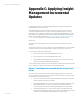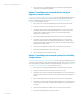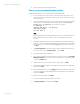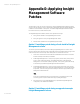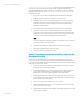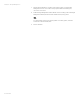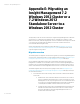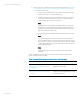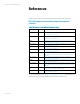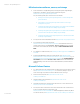Installing and upgrading HP Insight Management 7.2 on Windows Server 2012 Failover Clusters
White paper | HP Insight Management 7.2
83 | March 2013
8. Perform validation and final configuration steps.
How to run the Incremental Update Installer
This section describes the steps for running the incremental update installer.
1. If you are installing on the primary system, make sure the secondary system is shut
down. Alternately, if you are installing on the secondary system, make sure the primary
system is shut down.
2. Check that Systems Insight Manager is running, especially if you have recently rebooted
the system. From a Command Prompt window check and wait until SIM status:
Ready results from the mxstatus –v command, as shown here:
C:\>mxstatus –v
Checking SIM status - not waiting...
SIM status: Ready
CLI exit code: 0
Note:
Systems Insight Manager and Insight Management services should start automatically
after a reboot, but may take some time to come to a state that allows updating to
proceed.
3. Insert the Insight Management incremental update DVD into the DVD drive. If the DVD
has an auto-run feature the HP Insight Management incremental update installer wizard
appears. If auto-run is not enabled, execute setup.exe from the DVD root directory.
Click Next.
4. The License Agreement screen appears. When you have reviewed the agreement and
are ready to continue, select I accept the terms … and click Next.
5. The update installer checks prerequisites.
6. If any issues are detected, you will be prompted to click a button and run the HP Insight
Management Advisor to view, qualify, and remediate the issues. The update installer
suspends until Advisor exits.
7. Use the Advisor to resolve issues. When ready to apply updates, click Next.
8. The Insight Management Updates screen displays the updates selected for installation.
Review and click Next.
9. On the File Backup Folder screen, click Change. Edit the path to the backup folder so it is
on the same shared drive as the Insight Management program files, in this white paper
drive V:\. Click Next.
10. Review the list of updates and click Install.
11. A series of screens describing the update process follows.
12. The Wizard Complete screen appears. Click Finish.