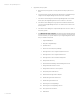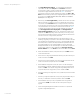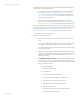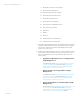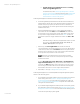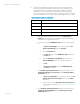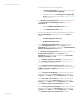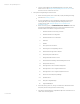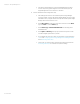Installing and upgrading HP Insight Management 7.2 on Windows Server 2012 Failover Clusters
White paper | HP Insight Management 7.2
78 | March 2013
To recreate this cluster resource, follow these steps:
i. In Failover Cluster Manager, in the center pane, delete the existing
resource HP Storage Provisioning Manager.
ii. Add the new resource named HP Storage Provisioning Manager
Service and its dependencies, as described in Creating resources for
HP Matrix components.
e. [2]: If HP Matrix Operating Environment is installed, edit the dependencies
for the HP Storage Provisioning Manager Service resource. On its
Dependencies tab:
i. Delete the HP SPM Storage Module Service resource.
ii. Add the HP SIM Network Name resource.
f. [2]: If any of the following resources exist, delete them. In the center pane of
Failover Cluster Manager, right-click each resource, select Delete, and
confirm:
i. HP SPM Storage Module J2EE Service
ii. HP SPM Storage Module Service
g. [1,2]: If HP Matrix Operating Environment is installed, right click the
resource HP Application Discovery and select Properties. Click the
Dependencies tab. Add a dependency on the resource HP Global Workload
Manager Central Management Server. Click OK.
h. [2]: If HP Matrix Operating Environment is installed, right click the resource
HP Logical Server Automation and select Properties. Click the
Dependencies tab and add a dependency on the resource HP Extensible
Storage & Server Adapter. Click OK.
i. [1,2]: If HP Matrix infrastructure orchestration is installed, add the new
resource HP Matrix infrastructure chargeback as described in Creating
resources for HP Matrix components.
j. [1,2,3]: If HP Matrix infrastructure bursting connecter is installed and
configured after an upgrade to Insight Management 7.2, add the new resource
HP Matrix infrastructure chargeback as described in Creating resources for
HP Matrix components.
k. [1,2,3]: If HP Systems Insight Manager is installed, in the center pane of
Failover Cluster Manager under Other Resources, right-click it and click
Properties. Click the Policies tab. Set the Pending timeout value to 15:00.
l. [1,2,3]: If HP Logical server Automation is installed, in the center pane of
Failover Cluster Manager under Other Resources, right-click it and click
Properties. Click the Policies tab. Set the Pending timeout value to 20:00
and the Maximum restarts in the specified period value to 0.
m. [1,2,3]: If HP Storage Provisioning Manager is installed, in the center pane
of Failover Cluster Manager under Other Resources, right-click it and click
Properties. Click the Policies tab. Set the Pending timeout value to 05:00
and the Maximum restarts in the specified period value to 2