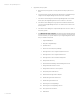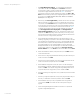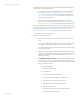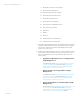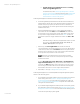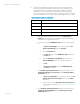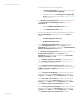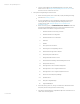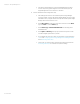Installing and upgrading HP Insight Management 7.2 on Windows Server 2012 Failover Clusters
White paper | HP Insight Management 7.2
73 | March 2013
j. Run Insight Management Advisor… to confirm that all the installation
requirements are met. Select Filter, and then Customize. Select those
products that you want to upgrade or install. Only select products which are
supported in a highly available environment. See
Table 1 for the list of
Components supported in a highly available environment. Click OK and Run
Now. Note that in testing for this paper, Insight Management Advisor reported
an erroneous result SQL Server does not exist or access
denied, which can be ignored.
k. When ready, select Run Insight Installer… Installer will mark the components
that are supported or suitable for your purpose. Review the list of selected
components. Use the Customize button to change the selection. Review the
list of supported components in a cluster environment. DO NOT select those
components that are not supported in a clustered environment. See
Table 1
for the list of Components supported in a highly available environment. De-
select HP Insight Control server deployment and HP Insight Remote
Support Advanced software if they are pre-selected because they are not
supported. Click Next. Depending on the components you choose, you may
need to configure parameters which are not described below. See the ICG for
instructions on how to configure these parameters.
l. The Insight Management DVD #2 Selection screen appears when you are
installing or upgrading components or suites that reside on DVD #2. The items
to be installed from this DVD appear onscreen. To replace DVD #1 with DVD
#2 manually when prompted, select Replace DVD #1 by DVD #2 in the drive
during the installation process. If multiple DVD sources exist, the Insight
Management Installer can also automatically access each DVD as needed. To
use this option, enter the location of DVD #2 in the Specify an alternate
drive for DVD #2 box, or click Browse to search for the DVD. Then click Next.
m. Review the installation software prerequisites and press the Next button to
run the verification tests.
n. In the screen for configuring the Installation Directory, the path is already set
to the current value. Click Next.
o. In the Service Account Credentials screen, the user name and domain are set
to the current values. Specify the password. Click Next.
p. On the Database Configuration screen, the option to use the existing SQL
Server database is selected. Update the password and port number fields as
needed. Click Next. A note appears saying that Insight Management doesn’t
support the SQL Server using dynamic ports for TCP/IP. Click OK.
q. In the Automatic Sign-In Configuration screen, update the password if needed.
Click Next.
r. In the Proxy Configuration (Optional) screen, specify any parameters that you
need for your installation or leave the parameters blank. Click Next.
s. In the Installation Summary screen, verify that the items to upgrade are
correct and click Install. The installer will reboot the system during the
upgrade.
t. Follow the Insight Management installation instructions to complete the
upgrade to Insight Management 7.2.