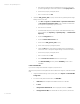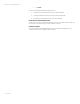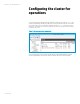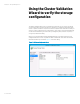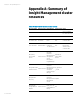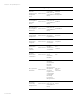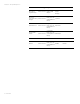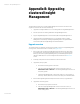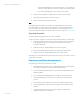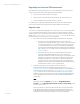Installing and upgrading HP Insight Management 7.2 on Windows Server 2012 Failover Clusters
White paper | HP Insight Management 7.2
70 | March 2013
Upgrading in a federated CMS environment
A CMS federation includes a primary and one or more secondary CMSs. The following rules for
upgrading in a federation apply to both standalone and clustered CMSs:
• The primary must be the first CMS to be upgraded.
• After the primary is upgraded, the secondary CMSs may be upgraded in any order.
• The secondary CMSs may be upgraded serially or in parallel.
For further details on upgrading a federated CMS environment see the HP Matrix Operating
Environment 7.2 Infrastructure Orchestration User Guide, Installation and configuration.
Upgrade steps
The process for upgrading Insight Management in a cluster differs from a non-cluster upgrade. As
you proceed with the following steps for cluster upgrade, you may find it helpful to track the
standard upgrade process. The standard steps are described in section 2, Installing or upgrading
HP SIM, in the HP Insight Software 7.2 Installation and Configuration Guide or ICG. The ICG can fill in
gaps in the upgrade process that are not covered in detail below.
1. Back up the cluster including the Insight Management and SQL Server shared disks.
a. Ensure all in-progress Insight Management jobs, requests, tasks, and
migrations have completed, and that no jobs, requests, or tasks are scheduled
to run during the upgrade. For more information, see the section Preparing
your environment for backup in the revision of the white paper, Backing up
and restoring HP Insight Management Central Management System (Windows),
that is specific to your pre-upgrade release. The white papers are listed in the
References section.
b. Use the backup tool of your choice to make a full backup of the cluster
including the Insight Management, SQL Server, cluster witness, and
Distributed Transaction Coordinator shared disks. It is recommended to take a
full backup in case of failure. It is required to create a backup of the Insight
Management and SQL Server shared disks to complete the upgrade. For
information on how to back up and restore the disks, see the white paper,
Backing up and Restoring HP Insight Management Central Management Server
(Windows), that is specific to your pre-upgrade release.
2. Install any prerequisites for the new software on both cluster nodes.
Review the Insight Management installation requirements listed in the HP Insight
Management 7.2 Support Matrix, especially the Requirements for non-OS software and
Supported browsers; and also review the HP Insight Management 7.2 Preinstallation
Worksheet
. Make sure the components listed are installed on each node. Verify the
installation of these components on each node by running the HP Insight Management
Advisor and enabling the Pre-Install Items option from the HP Insight Management
Installer menu.
Note:
If the Insight Advisor test sqlcheck produces the error Caught DBConnection
exception: 1700 with Message: SQL server does not exist or access denied, proceed.
This error may be ignored.
Be sure to install any new prerequisite .NET software before continuing with the HP
Insight Management installation. Allowing the HP Insight Management Installer to
install .NET software during the installation process will restart the clustered services
disrupting access to the shared disk resulting in an unsuccessful installation.