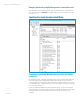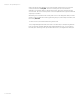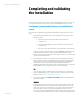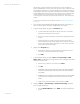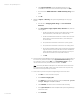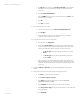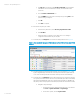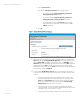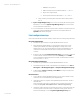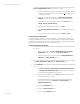Installing and upgrading HP Insight Management 7.2 on Windows Server 2012 Failover Clusters
White paper | HP Insight Management 7.2
59 | March 2013
i. WMI Mapper Proxy (Step 7)
ii. SNMP community name and credentials (Steps 8, 11.i, and 15.i)
iii. Ping exclusion ranges (Step 9)
iv. Discovery tasks edited and created (Steps 10, 11, 13, and 15)
d. Verify consistency of the All Systems and Cluster Monitor displays (Steps 17
and 18).
22. Systems Insight Manager Group resources are now owned by the secondary system.
Repeat Step 20 to move the Systems Insight Manager Group resources back to the
primary system and verify the move.
23. You should be able to use the active system name to establish a command-line session
to the cluster Systems Insight Manager service from a client system that has an
OpenSSH client installed, using SSH.
Final configuration steps
If the component listed below has been installed, complete the corresponding configuration steps.
HP Systems Insight Manager
1. On each node, log in to Windows using the SQL/IM Administrator account.
2. Delete the Systems Insight Manager icon on the Windows desktop. This icon was
created by the installation of Systems Insight Manager as a handy shortcut for a
standalone server only. It is not applicable because Systems Insight Manager is now
clustered. It should be deleted from the desktop of each system to avoid future
confusion.
3. If needed, modify the SNMP accepted community names on each system to reflect the
local environment. (In the Services Console, access the Security tab of the SNMP
service.) Note that the settings entered here should be consistent with those entered
previously in Steps 15.i and 15.j.
HP System Management Homepage
1. On each node, log into Windows using the SQL/IM Administrator account.
2. Launch SMH through the icon left on the desktop from its installation or from Start
All Programs HP Management Agents HP System Management Homepage.
3. In SMH navigate to Settings Security Trust Mode and configure as appropriate
for your local environment.
HP Version Control
1. Log in to Windows using the SQL/IM Administrator account on the node that currently
owns the resources associated with Systems Insight Manager.
2. Using Windows Explorer, navigate to the Insight Management shared disk, disk V: in
this white paper.
Create a new folder on this disk to contain the Version Control Repository data (for
example, V:\Program Files\HP\Version Control Repository).
3. Use SMH to configure the Version Control Repository directory on both the primary and
secondary systems. Follow these steps to configure the primary system. Then use
Failover Cluster Manager to move the Systems Insight Manager Group to the