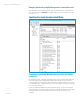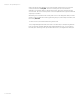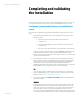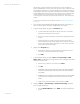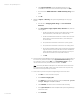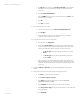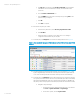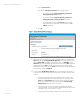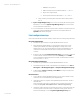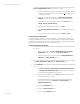Installing and upgrading HP Insight Management 7.2 on Windows Server 2012 Failover Clusters
White paper | HP Insight Management 7.2
58 | March 2013
b. Click the Tools & Links tab.
c. Click the link to Edit System Properties. When the page appears:
i. Ensure the box labeled Prevent the Discovery process from
changing this system name is selected.
ii. Ensure the box labeled Prevent the Discovery process from
changing this system’s primary IP address is selected.
iii. Ensure that the IP address in the Primary IP field is the public
network IP address for that system; if not, select the correct IP
address from the list.
d. Click OK.
Figure 11: Example Edit System Properties page
20. After verifying the discovery of cluster nodes and HP SIM virtual server, go back to the
Options tab and select Federated CMS Configuration. Select the default CMS shown,
then click Delete CMS… and Yes to confirm deletion. Next, click Add CMS... In the
CMS name field, enter the FQDN of the HP SIM virtual server and click Next. Review the
CMS Certificate and click Next. Enter the username, password, and domain for the
SQL/IM Administrator account and click Finish. The CMS is listed as the HP SIM FQDN and
the Configuration Status is Configured.
21. To verify that the HP SIM Group resources can be moved between both systems, as
would be done on a failover, perform the following steps from either one of the cluster
systems:
a. In the center pane of the Failover Cluster Manager window, right-click the
Systems Insight Manager Group, in this white paper cms-C16-matrix. Select
Move and click Select Node. Select the other cluster node. Be sure that the
group fails over to the other system, and that all of the Systems Insight
Manager Group cluster resources come online.
b. After waiting a few minutes to ensure that the Systems Insight Manager
service has started, connect to the Systems Insight Manager service through a
client Web browser, as done in Steps 2, 3, and 4.
c. Verify that the following settings configured previously remain in place.