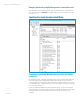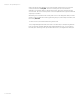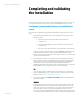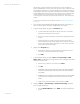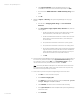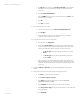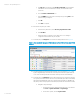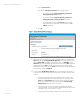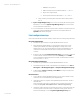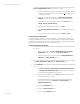Installing and upgrading HP Insight Management 7.2 on Windows Server 2012 Failover Clusters
White paper | HP Insight Management 7.2
56 | March 2013
g. The Sign-in tab is selected. Under Use these credentials, enter the SQL/IM
Administrator account credentials (for example, domain\username and
password).
h. Clear the If these credentials fail box.
i. Click the SNMP tab and ensure the community string is set to public or the
preferred string is configured.
j. Click OK.
k. Click Save to complete.
12. Run the discovery task just created.
a. In the discovery task list box, select Discover HP SIM virtual server.
b. Click Run Now.
c. Wait for the task to complete. You might have minor errors relating to
configuration items that are not yet complete.
13. Verify the discovered virtual server configuration.
a. In the left pane, click All Systems.
b. Verify that the System Name column includes entries for both the Failover
Cluster virtual server and the Systems Insight Manager virtual server. They
may be represented either by their virtual server name or IP address.
i. The Server Type of the Failover Cluster virtual server should be
Cluster.
ii. The Server Type of the Systems Insight Manager virtual server
should be Server.
c. If the previous discovery task resulted in the creation of any systems other
than the HP SIM virtual server, select and delete these systems. (For a fresh
install, the systems listed are the Cluster virtual server and the HP SIM virtual
server only.)
14. Navigate to Options Discovery. The Systems Insight Manager discovery page
appears.
15. Create a discovery task for the primary and secondary physical servers.
a. Click New… to create a new discovery task.
b. Select Discover a group of systems.
c. In the Name field, enter the task name (for example, Discover
physical cluster nodes).
d. Under Schedule, clear the box used to select automatic scheduling.
e. In the Ping inclusion range list box, enter the IP addresses of the primary and
secondary systems.
f. Click Credentials.