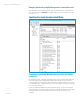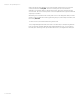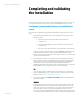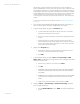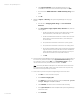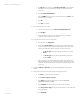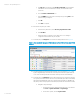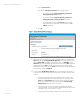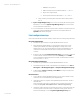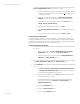Installing and upgrading HP Insight Management 7.2 on Windows Server 2012 Failover Clusters
White paper | HP Insight Management 7.2
55 | March 2013
b. Under Sign-in Credentials, enter the SQL/IM Administrator account
credentials (for example, domain\username and password). Click Add.
c. Ensure that under SNMP Credentials the SNMP Community String is set to
public.
d. Click OK.
9. Navigate to Options Discovery. The Systems Insight Manager discovery page
appears.
a. Click the link for Configure general settings under For all automatic
discoveries.
b. In the Ping exclusion ranges, templates and/or hosts files: field, enter the
following items:
i. The Microsoft SQL Server virtual server IP address (this is a public
network IP address, in this white paper 15.199.242.163).
ii. The Microsoft Distributed Transaction Coordinator virtual server IP
address (this is a public network IP address, in this white paper
15.199.242.162).
iii. The private network IP address of the cluster’s primary system.
iv. The private network IP address of the cluster’s secondary system.
v. HP recommends that the balance of the private network IP address
range also be entered. (The private network exists to facilitate the
cluster heartbeat. Its IP address range is generally not of any use
and should be excluded to prevent possible confusion.)
vi. Click OK.
10. The main Systems Insight Manager discovery page appears once more. At the bottom is
a list of discovery tasks that contains only the System Automatic Discovery task. Do
not run this task. Select it and click Edit…. In the Ping inclusion ranges… list box
remove all reference to the private network IP Addresses. Click Save.
Note: Upon startup, HP SIM automatically discovers the Failover Cluster virtual server.
Do not include either the FQDN or the IP of the cluster virtual server in any discovery
task. This is unnecessary and it may be harmful.
11. Create a discovery task for the Systems Insight Manager virtual server name.
a. Click New… to create a new discovery task.
b. Select Discover a single system.
c. In the Name field, enter the task name (for example, Discover Systems
Insight Manager virtual server).
d. Under Schedule, clear the box used to select automatic scheduling.
e. In the system name/IP field enter the FQDN of the Systems Insight Manager
virtual server name.
f. Click Credentials.