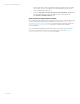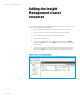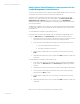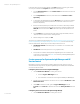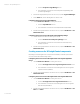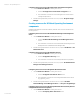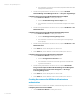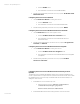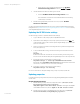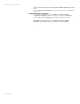Installing and upgrading HP Insight Management 7.2 on Windows Server 2012 Failover Clusters
White paper | HP Insight Management 7.2
44 | March 2013
In the center pane of Failover Cluster Manager under Roles in the Resources tab, right-click the
resource just created and click Properties. The Properties screen appears.
1. Click the Advanced Policies tab. Under Possible Owners ensure that each cluster node
has a check in its box.
2. Click the Dependencies tab. At the top of the white area click Click here to add a
dependency.
3. To the right of the highlighted field under the Resource column, click the down-triangle
to pull down the list of possible dependencies. Click the name of the resource to be
added as a dependency.
4. If there is another dependency to be added, then click in the row below the just-added
dependency and select the new dependency from the drop-down list. All entries in the
AND/OR column should be set to AND. Continue this way until all dependencies are
added.
5. Click the Policies tab. As instructed in the next section, change the default policies for
“Response to resource failure” and/or “Pending timeout”.
6. When all changes are complete, click OK.
Two resources, created previously in the section Creating the cluster group and resources for the
Systems Insight Manager and Insight Management clustered service, are used in the following
section as dependencies. Please have your names ready for these resources:
• HP SIM Network Name: in this white paper resource Name: cms-c16-matrix (client
access point).
• HP SIM Disk: in this white paper resource c16_insight (drive V:).
• Now proceed to create the needed Systems Insight Manager resources based on the
components you have installed. See Table 3 for a summary of the Insight Management
cluster resources to be created.
Create resources for Systems Insight Manager and HP
Version Control
Depending upon which components were installed, create the required cluster resources as
described in the following sections. If Systems Insight Manager was installed, then the OpenSSH
resource must also be created.
Creating the generic service resource: Pegasus WMI Mapper
1. Use the New Resource Wizard to create a generic service:
a. Select the Pegasus WMI Mapper service.
b. The Confirmation screen shows Service: Pegasus WMI Mapper (WMI Mapper).
2. Add the following dependencies to the new resource’s properties: HP SIM Disk and HP
SIM Network Name.
3. Under Roles in the Resources tab, right-click Pegasus WMI Mapper and click
Properties. On the General tab delete the text in the field Startup Parameters and click
OK.
Creating the generic service resource: HP Systems Insight Manager
1. Use the New Resource Wizard to create a generic service: