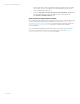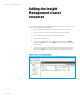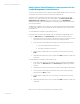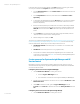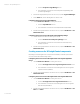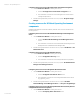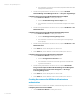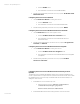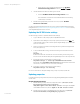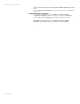Installing and upgrading HP Insight Management 7.2 on Windows Server 2012 Failover Clusters
White paper | HP Insight Management 7.2
43 | March 2013
Using Failover Cluster Manager to create resources for the
Insight Management clustered service
This section describes the process for creating the Systems Insight Manager cluster resources. The
actual creation of the resources is done in the sections following this one.
The same process is repeated to create each needed cluster resource. Each Systems Insight
Manager resource will be created from a service that appears in the Services Console (Start
Administrative Tools Services). Each resource will have one or more dependencies. A
dependency is another Systems Insight Manager resource that must be online before the subject
resource may be started.
The New Resource Wizard is used to create a resource. After that, the dependencies are added as
properties of the created resource. Any additional steps are indicated per resource in the sections
following this one.
To run the New Resource Wizard to create a Generic Service:
In the center pane of Failover Cluster Manager, right-click the Systems Insight Manager Group,
mouse-over Add resource and click Generic Service. The New Resource Wizard launches.
1. On the Select Service screen: select from the list the service to use for the resource. The
name of the new resource is the name of the service as displayed in the list.
2. The Confirmation screen displays the following properties from the Services Console:
• The service Display name and (Service name)
• The Startup Parameters of the service
3. After the wizard configures the resource, a Summary screen shows the results. Click
Finish.
4. When the wizard exits, the new resource is listed under Roles in the Resources tab in the
center pane.
To run the New Resource Wizard to create a Generic Script:
1. In the center pane of Failover Cluster Manager, right-click the Systems Insight Manager
Group, mouse-over Add resource and click Generic Script. The New Resource Wizard
launches.
2. On the Generic Script Info screen: enter the script location (including the script file name).
3. The Confirmation screen displays the application name, which is ready to be made a
Generic Script. Click Next to confirm.
4. After the wizard configures the resource, a Summary screen shows the results. Click
Finish.
5. When the wizard exits, the new resource is listed under Roles in the Resources tab in the
center pane.
After a resource is created, add its dependencies and modify its policies: