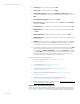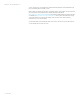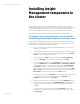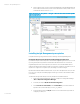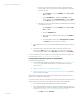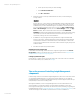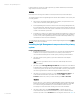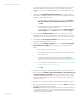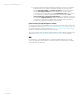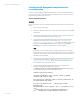Installing and upgrading HP Insight Management 7.2 on Windows Server 2012 Failover Clusters
White paper | HP Insight Management 7.2
40 | March 2013
Installing Insight Management components on the
secondary system
To have a clustered installation of HP Insight Management, you must complete the installation
process on the secondary system as well, with a few differences in the procedure to account for
the existing program files on the cluster disk.
Installing Insight Management 7.2
Important:
Be sure to specify the same user credentials and path information that you used on the primary
system.
1. Shut down the primary system.
2. [ICG: Step 1] Start the secondary system and log into Microsoft Windows as the SQL/IM
Administrator.
3. Start Failover Cluster Manager and ensure that the secondary system owns all of the
clustered disks and that the primary system is shut down.
4. Find on the shared Insight Management disk, V:\ in this white paper, the Insight
Management installation directories given in Steps 7 and 11 of Installing Insight
Management components on the primary system. Rename the existing top-level folders,
typically the folder Program Files, to another name (for example, First
Install). Ignore any files you may find in the root folder of this disk.
Note:
For installation of the secondary system, the path information given for the Insight
Management install locations must be identical to that given for the primary system. All
your inputs to the secondary system’s configuration screens must be the same as for
the primary system installation.
5. [ICG: Step 2–22] The preceding note contains critical information. Please read it again.
Then repeat the previous Steps 3 through 14 of Installing Insight Management
components on the primary system. Be sure you install to same path and directory
names that were used for the primary system.
6. Inspect the Insight Management installation directory for the Insight Control
performance management installation log, located at
C:\HPIC\logs\IM_<installtimestamp>\ICPerf_V6.log. Toward the
end of the file, there may be entries similar to the following:
Schema created successfully
Integrating PMP Menu items & Status column to HPSIM...
Checking SIM running status...
Not running now. PMP Menu items & Status columns will be
integrated when SIM starts
You can also manually run ...\HP\Systems Insight
Manager\lbin\
mxconfigrefresh after copying *.xml & *.properties files
from
...\HP\Insight Control performance management\ to
the ...\HP\Systems Insight Manager\setup folder