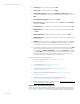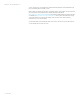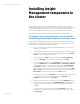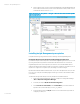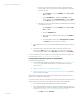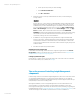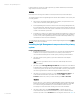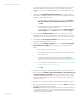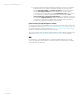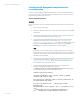Installing and upgrading HP Insight Management 7.2 on Windows Server 2012 Failover Clusters
White paper | HP Insight Management 7.2
38 | March 2013
you are installing a CMS cluster that will be part of a federated CMS environment, see
the Primary CMS and Secondary CMS columns. After verifying the components for
installation, the process for installing a federated or non-federated CMS cluster is the
same.
6. [ICG: Step 5] The Insight Management DVD #2 Selection screen appears when you
are installing or upgrading components or suites that reside on DVD #2. The items to be
installed from this DVD appear onscreen.
a. To replace DVD #1 with DVD #2 manually when prompted, select Replace
DVD #1 by DVD #2 in the drive during the installation process, and then
click Next.
b. If multiple DVD sources exist, the Insight Management Installer can also
automatically access each DVD as needed.
To use this option, enter the location of DVD #2 in the Specify an alternate
drive for DVD #2 box, or click Browse to search for the DVD. Click Next.
7. [ICG: Step 7] On the Installation Directory screen, specify a directory on the Insight
Management shared disk; V:\ in this white paper. Do not install in the root directory. If
the path to your directory does not exist, confirm creation of the path when prompted.
8. [ICG: Step 9] On the Service Account credentials screen, enter the service account
credentials of the SQL/IM Administrator account.
9. [ICG: Step 10] On the Database configuration screen, select Use existing supported
Microsoft SQL Server Database. Ensure that the form fields contain the correct
entries:
a. The username, password, and domain.
b. The virtual host name assigned to the SQL Server. For this white paper, CMS-
C16-SQLSVR is used.
c. The name of the Microsoft SQL Server 2012 Enterprise instance that you
created. For this white paper, the instance name CMS_C16_INSTANCE is used.
See Installing Microsoft SQL Server 2012 Enterprise as a clustered service.
d. The port number as determined above. See Verifying the SQL Server clustered
instance and determining port number in use.
e. Click Next.
10. [ICG Steps 11–16] Continue to follow the Insight Management installation instructions.
11. [ICG: Step 18] On the HP Matrix configuration management, capacity planning, and
workload management configuration screen, specify a path for local data storage
that is on the Insight Management shared disk, V:\ in this white paper. Do not install in
the root directory. If the path to your directory does not exist, confirm creation of the
path when prompted.
12. [ICG: Steps 19-21] Continue to follow the Insight Management installation instructions.
13. [ICG: Step 22] Verify that the items to install are correct and click Install. The installation
of Insight Management components is initiated.
Reminder: The installation of Insight Management components will cause a reboot. Be
sure the other node of the cluster remains shut down; otherwise, physical resources
such as shared disks, SQL server, and so on, will fail over to the other node and result in
a failed Insight Management installation.