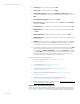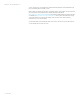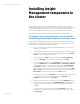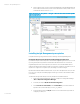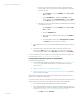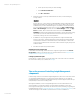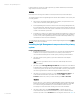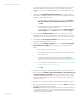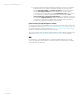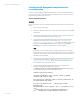Installing and upgrading HP Insight Management 7.2 on Windows Server 2012 Failover Clusters
White paper | HP Insight Management 7.2
37 | March 2013
In the following two sections, the notation, [ICG: Step n], indicates that the step number below
aligns to Step n in Section 2 of the ICG.
Important:
If the steps in the following sections differ from the ICG, follow the steps in this white paper.
The following state results for Insight Management software after installation on the primary and
secondary systems:
• With respect to the installed Insight Management software, the system disks for both
cluster nodes are identical, including their registries.
• Most Insight Management software is installed on the shared Insight Management disk,
V:\ in this white paper. Both the primary and secondary systems install to this disk, but
only the content from the secondary system’s installation is used at execution time. This
content is used with both system disks.
• In the SQL Server instance, two HP Systems Insight Manager databases are created, one
by each installation. Only the database created from the secondary system installation
is used. For every other Insight Management product that installs a SQL database, only
one database results from the two installations.
To create the state described above, your inputs to the HP Insight Management Installer must be
identical for each system’s installation.
Installing Insight Management components on the primary
system
Installing Insight Management 7.2
1. Shut down the secondary system and wait for it to complete. The Insight Management
installation process requires a reboot. If the second cluster system is active, all
resources will automatically fail over to that system, preventing a clean installation.
2. [ICG: Step 1] On the primary system, log into Microsoft Windows as the SQL/IM
Administrator.
Note: Be sure to log in with the same account used to install the SQL Server 2012
Enterprise instance.
3. [ICG: Step 2] Insert HP Insight Management DVD #1 into the DVD drive. If the DVD has
an AutoRun feature, the End User License agreement appears. If AutoRun is not enabled
on the primary system, execute autorun.exe from the DVD root directory. Read the End
User License agreement and continue following the installation instructions.
4. [ICG: Step 3] In you have not just done so, run the Insight Management Advisor… to
confirm that all the installation requirements are met. Select Filter… and then
Customize. Select those products you will be installing. Click OK and Run Now.
Important:
Be sure .NET 3.5.1 or later software is installed BEFORE continuing with the HP Insight
Management installation. Allowing the HP Insight Management Installer to install .NET
3.5.1 software during the installation process will restart the clustered services
disrupting access to the shared disk resulting in an unsuccessful installation.
5. [ICG: Step 4] When ready, select Run Insight Installer…. Installer will mark the
components that are supported and are suitable for your purpose. Review the list of
selected components. Use the Customize button to change the selection. See Table 1. If