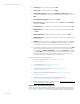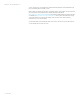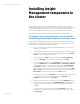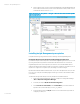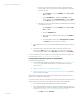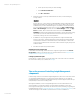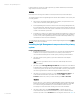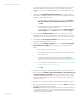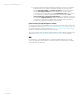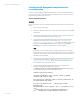Installing and upgrading HP Insight Management 7.2 on Windows Server 2012 Failover Clusters
White paper | HP Insight Management 7.2
35 | March 2013
a. Simplest: if you wish to allow SQL Server to listen to all the IP addresses
bound to network cards on the system through a single static port (the SQL
Server default), then:
i. On the Protocol tab, ensure that Enabled is set to Yes and Listen
All is set to Yes.
ii. Click the IP Addresses tab. Navigate to the IP All entry at the
bottom of the list. Set its TCP Dynamic Ports parameter to blank
and its TCP Port parameter to your selected static port number.
b. Alternately: if you wish to enable and disable specific IP addresses for listening
on a single static port, then:
i. On the Protocol tab, ensure that Enabled is set to Yes and Listen
All is set to No.
ii. Select the IP Addresses tab.
iii. Selectively enable or disable each IP address by setting Enable to
Yes or No.
iv. For each enabled IP, set the value of TCP Dynamic Ports to blank
and TCP Port to your selected static port number.
5. Record the static port number for use when Insight Management is installed. Then click
OK.
6. Restart SQL Server to apply the changes. (In the middle pane of Failover Cluster
Manager under Roles, right-click your SQL Server group, which in this paper is SQL
Server (CMS_C16_INSTANCE), and click Stop Role. Then repeat and select Start Role.)
For more information, see How to configure an instance of SQL Server to listen on a specific TCP
port or dynamic port at http://support.microsoft.com/kb/823938.
Verifying Insight Management prerequisites and updating Windows
Review the following information:
• Insight Management installation requirements listed in the HP Insight Management 7.2
Support Matrix, especially the Requirements for non-OS software and Supported
browsers section
• The HP Insight Management 7.2 Preinstallation Worksheet
• The HP Insight Management 7.2 Installation and Upgrade Release Notes, especially for
the components to be installed
Verify that all prerequisites for Insight Management installation are met and the most recent
Windows Server updates have been applied.
Log in to each system one at a time, and then power down the other system. All cluster resources
will be owned by the system that you are logged into. Then perform the following steps:
1. Ensure that HP Insight Management DVD #1 is available to the system.
2. Run the HP Insight Management Advisor and complete the following steps. (For more
detail, see Steps 2 and 3 from section 2, Installing or upgrading HP Insight Management,
from the HP Insight Management 7.2 Installation and Configuration Guide.)
a. Click Filter… and then Customize.