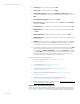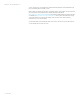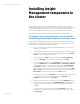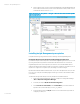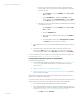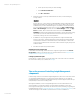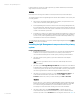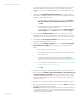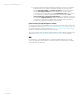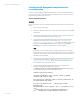Installing and upgrading HP Insight Management 7.2 on Windows Server 2012 Failover Clusters
White paper | HP Insight Management 7.2
33 | March 2013
Installing Insight
Management components in
the cluster
By following the previous instructions in this white paper, you now have a two-node Failover
Cluster with Microsoft Distributed Transaction Coordinator and an instance of Microsoft SQL Server
2012 Enterprise installed as clustered services. The resources needed to create a clustered
service for Insight Management 7.2 have been provisioned. Both cluster nodes are running.
A few configuration steps remain before starting the installation of Insight Management.
Creating the cluster group and resources for the Systems
Insight Manager and Insight Management clustered service
Before installing Insight Management, create the cluster group for Systems Insight Manager and
Insight Management and add its client access point and disk resources. Additional resources will
be added to this group after Insight Management is installed.
1. Log in to one of the cluster systems under the SQL/IM Administrator account and start
the Failover Cluster Manager.
2. In the left pane ensure that the console tree for the cluster to be configured is expanded.
If the cluster is not displayed, then right-click Failover Cluster Manager, click Connect to
Cluster and select or specify the cluster by name.
3. In the left pane right-click Roles. From the drop-down list, click Create Empty Role. A
group named New Role is added to the list in the middle pane under Roles.
4. In the middle pane right-click the new group New Role. In the drop-down list presented,
mouse-over Add Resource and click Client Access Point. The New Resource Wizard
starts. Follow the wizard to create the Client Access Point. Enter the Network Name
and IP address to be used for the Systems Insight Manager virtual server. This white
paper uses cms-c16-hpsim and 15.199.242.164. Complete the wizard by clicking Next,
Next, and Finish. The client access point just created is shown in the center pane under
Server Name in the Resources tab at the bottom. Its Status is Offline.
5. Now change the group name from New Role to your Network Name; in this white paper
cms-c16-hpsim. In the top middle pane right-click the group New Role, select
Properties and change the name of the New Role.
6. Right-click again on the new group. On the drop-down list, click Add storage. The next
screen shows the last unused shared disk in Available Storage. Select this disk; V:\ is
used in this white paper. This disk will contain the Insight Management program files.
Click OK.
7. In the center pane of Failover Cluster Manager under Server Name, right-click the
network name of the client access point, in this white paper cms-c16-matrix, and then
click Bring online.