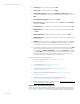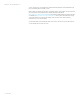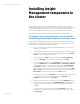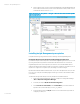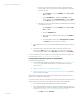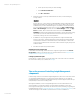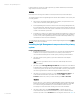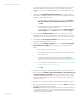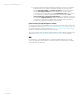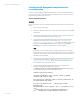Installing and upgrading HP Insight Management 7.2 on Windows Server 2012 Failover Clusters
White paper | HP Insight Management 7.2
31 | March 2013
6. Product Key: Enter your product key and click Next.
7. License Terms: Select the accept box and click Next.
8. Cluster Node Configuration: Verify that the SQL Server instance name shown is
correct. If not, select the correct instance to be installed from the list on the screen. Click
Next.
9. Cluster Network Configuration: Review and click Next.
10. Service Accounts: Enter the account password for each Service where the Password
field is white. Click Next.
11. Error Reporting: Specify the types of reporting services you want, and then click Next.
12. Add Node Rules runs tests and produces a results display. Verify that no tests failed.
Click Next.
13. Ready to Add Node: Verify the configuration presented, and then click Install.
14. Add Node Progress monitors the steps of installation and provides dynamic status. No
input is needed.
15. Complete: The Complete screen provides the final installation status for each installed
feature. Review the details section. Click Close to complete the SQL Server installation
on the secondary system. If a reboot is needed, it will be noted on this screen.
16. To validate the installation, in Failover Cluster Manager, expand the cluster and its Roles
folder, and right-click the name of the cluster resource group representing this SQL
Server instance. Click Move Select Node…, and select the secondary Cluster node,
where
secondary
is the name of the node just added to the SQL Server Failover Cluster.
The SQL Server instance group should then failover to the secondary system. This
completes the SQL Server installation on the secondary system.
For additional information on SQL Server 2012, see:
• What’s New in SQL Server 2012), http://msdn.microsoft.com/en-
us/library/bb500435.aspx
• Microsoft White Papers, http://msdn.microsoft.com/en-
us/library/dd631807(v=SQL.10).aspx
• High Availability Solutions (SQL Server), http://msdn.microsoft.com/en-
us/library/ms190202.aspx
• AlwaysOn Failover Cluster Instances (SQL Server), http://msdn.microsoft.com/en-
us/library/ms189134.aspx
• Hardware and Software Requirements for Installing SQL Server 2012;
http://msdn.microsoft.com/en-us/library/ms143506.aspx
• Features Supported by the Editions of SQL Server 2012; http://msdn.microsoft.com/en-
us/library/cc645993.aspx#High_availability
Applying updates to the SQL Server 2012 Enterprise
SQL Server uses an Incremental Servicing Model (ISM). The model is described in An Incremental
Servicing Model is available from the SQL Server team to deliver hotfixes for reported problems at
http://support.microsoft.com/kb/935897/. Issues that have broad impact and are well- tested,