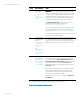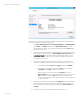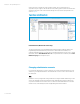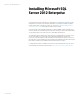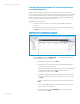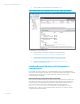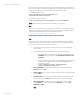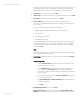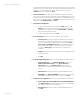Installing and upgrading HP Insight Management 7.2 on Windows Server 2012 Failover Clusters
White paper | HP Insight Management 7.2
30 | March 2013
20. Reporting Services Configuration: If you selected the Reporting Services feature,
make selections as done for Analysis Services Configuration.
21. Error Reporting: Specify the preferred types of reporting services, and then click Next.
22. Cluster Installation Rules runs tests and produces a results display. Verify that no tests
are failed, and then click Next.
23. Ready to Install: Verify the configuration presented, and then click Install.
24. Installation Progress monitors the steps of the installation. No input is needed.
25. Complete: The Complete screen provides the final installation status for each installed
feature. Review the details section. Click Close to complete the SQL Server installation
on the first system. If a reboot is needed, it will be noted on this screen.
26. To validate the installation, in Failover Cluster Manager, expand the cluster and its Roles
folder, and click on the name of the cluster resource group you selected above for this
SQL Server instance. Make sure that all resources shown in the middle pane are Online.
This completes the SQL Server installation on the primary system. To complete the high
availability cluster configuration of SQL Server, continue the installation on the secondary system.
Do not install again on the active system (that one that owns the SQL Server cluster resources).
Installing Microsoft SQL Server 2012 Enterprise on the secondary system
Note:
Depending on the invocation method used, the initial sequence of installer screens may differ
slightly. The sequence below reflects command line invocation. The installer screen names are
given in quotes following the step number.
Follow these steps:
1. Start the secondary system and log in as SQL/IM Administrator. Both systems are now
online. All resources related to the SQL server cluster group should be owned by the
primary system.
2. On the secondary system launch the installer by one of the following methods:
a. Run setup.exe. In the left pane of the SQL Server Installation Center, click
Installation. Then in the right pane, click Add node to a SQL Server failover
cluster.
b. If you have experienced the problem described in KB953748, in the Command
Prompt window navigate to the directory containing setup.exe and
execute the setup /SkipRules=Cluster_VerifyForErrors
/Action=AddNode command.
3. Setup Support Rules runs tests and produces a results display. Verify all tests are
Passed and then click OK.
4. Product Updates: Checks online for updates to SQL Server. After resolving any updates
found, click Next.
5. Install Setup Files: SQL Server Setup is installed along with any needed updates. If a
response is needed, click
Install; otherwise will continue automatically. Setup Support
Rules again runs tests and produces a results display. Verify each test is marked Passed,
you understand and approve the Warning, or it is marked Not applicable. Click Next.