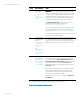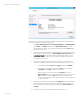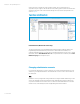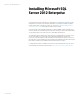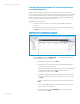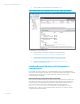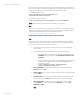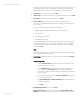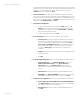Installing and upgrading HP Insight Management 7.2 on Windows Server 2012 Failover Clusters
White paper | HP Insight Management 7.2
29 | March 2013
entry. Either keep the default name shown, select another name from the drop-down (if
another choice exists), or enter a name. This white paper kept the default selection, SQL
Server (cms_c16_instance). On the screen, the names with a red symbol in the
Qualified column are not eligible. Click Next.
15. Cluster Disk Selection: Select the box for each available shared disk you want SQL
Server to use for data storage. In this white paper one disk, c16_sql (S:\), is used.
Note that the disk names shown are the cluster disk names. To identify Windows drive
letters, go to Failover Cluster Manager, click Storage and expand the disks shown in the
center pane under Available Storage. Click Next.
16. Cluster Network Configuration:
a. For IPv4, select the left check box to select, clear DHCP and enter the IP
Address that has been provisioned for the SQL Server virtual server. This
white paper uses 15.199.242.163. Enter the Subnet Mask. The Network
entry must indicate the public network.
b. For IPv6, clear the left check box. Click Next.
17. Server Configuration: Click each of the following tabs to make selections.
a. Service Accounts: [1] Specify credentials for the SQL Server services listed.
You may enter a separate account/password for each individual service. To
use the same account/password for all services, click the button Use the
same account for all SQL Server services. (To implement a best practice
and provide the least privilege for each account you will need separate
accounts.) [2] Startup Type is preset and cannot be changed during
installation.
b. Collation: Specify any desired non-default collations for the database engine
and analysis services.
c. Click Next.
18. Database Engine Configuration: Click each of the following tabs to make selections.
a. Server Configuration: [1] In the Authentication Mode section, select
Windows Authentication mode. [2] In the Specify SQL Server
administrators section, click Add Current User to add the SQL/IM
Administrator account defined by this white paper. Add other accounts if
desired.
b. Data Directories: Specify any desired non-default installation directories.
c. FILESTREAM: Select Enable FILESTREAM for Transact-SQL access. Enabling
FILESTREAM for file I/O streaming access is not required. Click Next.
19. Analysis Services Configuration: Click each of the following tabs to make selections.
a. Server Configuration: Select Multidimensional and Data Mining Mode.
Click Add Current User to add the SQL/IM Administrator account defined by
this white paper. Add other accounts if desired.
b. Data Directories: Specify any desired non-default installation directories.
Click Next.