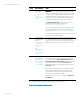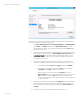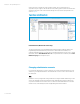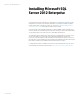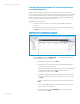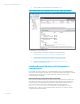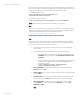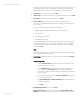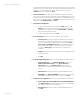Installing and upgrading HP Insight Management 7.2 on Windows Server 2012 Failover Clusters
White paper | HP Insight Management 7.2
27 | March 2013
If this occurs in your installation, the workaround is to invoke the SQL Server 2012 installer from
the command prompt as described here. Navigate to the directory that contains setup.exe for the
SQL Server 2012. Then use one of the following commands to start the installer.
For installation on the first node:
setup /SkipRules=Cluster_VerifyForErrors
/Action=InstallFailoverCluster
For installation on the second node:
setup /SkipRules=Cluster_VerifyForErrors /Action=AddNode
Do not use this method to bypass actual cluster verification errors or failures.
Note:
.NET 3.5 SP1 is a requirement for Microsoft SQL Server 2012 when you select Database Engine.
Install it on both cluster nodes before the SQL Server 2012 Failover Cluster installation. Refer to
Hardware and Software Requirements for Installing SQL Server 2012 at
http://msdn.microsoft.com/en-us/library/ms143506.aspx.
Installing Microsoft SQL Server 2012 Enterprise on the primary system
Note:
Depending on the invocation method used, the order of the initial installer screens may differ
slightly. The following sequence reflects the command line invocation. The SQL Server installer
screen names are in bold type, following each step number.
1. Shut down the secondary system to ensure all cluster resources are owned by the
primary system.
2. On the primary system launch the installer by one of the following methods:
• Run setup.exe. In the left pane of the SQL Server Installation Center, click
Installation. Then, in the right pane, click New SQL Server failover cluster
installation.
• If you have experienced the problem described in KB953748, in the Command
Prompt window, navigate to the directory containing setup.exe and
execute the command:
setup /SkipRules=Cluster_VerifyForErrors
/Action=InstallFailoverCluster
3. Setup Support Rules runs tests and produces a results display. Verify all tests are
Passed and then click OK.
4. Product Updates: Checks online for updates to SQL Server. After resolving any updates
found, click Next.
5. Install Setup Files: SQL Server Setup is installed along with any needed updates. If a
response is needed, click Install; otherwise installation will continue automatically.
6. Setup Support Rules runs tests and produces a results display. Verify each test is
marked Passed, you understand and approve the Warning, or it is marked Not
applicable. Click Next.
Note: