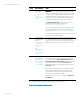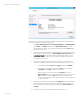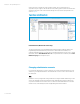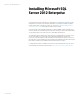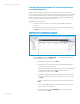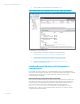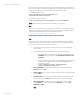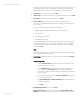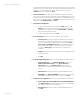Installing and upgrading HP Insight Management 7.2 on Windows Server 2012 Failover Clusters
White paper | HP Insight Management 7.2
25 | March 2013
Installing Microsoft Distributed Transaction Coordinator
as a clustered service
MSDTC coordinates distributed transactions across a Windows Failover Cluster. SQL Server
functionality can be adversely impacted if MSDTC is not installed. In an active-active cluster MSDTC
must be installed as a clustered service. The following implementation installs one instance of
MSDTC as a clustered service in its own group. Performance is enhanced when MSDTC and SQL
Server run on the same cluster node, but this is not required.
Install MSDTC as a clustered service:
1. With both cluster nodes online, log into a system using the SQL/IM Administrator
credentials.
2. Start the Failover Cluster Manager. Fully expand the cluster tree (left pane) and then
click Roles. You should see a screen similar to Figure 5.
Figure 5: Failover Cluster Manager Services and applications
3. Right-click Roles, and then click Configure Role…. The High Availability wizard starts.
Follow the screen sequence to completion.
a. In the Before You Begin: window, click Next.
b. In the Select Service or Application window, select Distributed Transaction
Coordinator (DTC), and then click Next.
c. In the Client Access Point window, enter the network name and IP address you
have provisioned for DTC. In this white paper, CMS-C16-DTC and
15.199.242.162 are used. Then click Next.
d. In the Select Storage window, the three available disks are listed. Select the
disk you have provisioned for DTC. This white paper uses C16_msdtc. Then,
click Next.
e. In the Confirmation window, check the information provided and then click
Next.
f. In the Configure High Availability window, observe progress indicators. No
response is needed in this window.
g. In the Summary window, click View Report if you would like to view the
report, and then click Next.