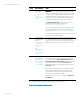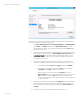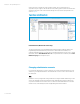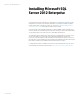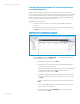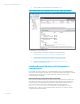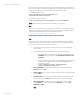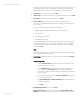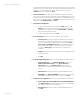Installing and upgrading HP Insight Management 7.2 on Windows Server 2012 Failover Clusters
White paper | HP Insight Management 7.2
23 | March 2013
At this point a two-node Failover Cluster has been created, and no clustered services or
applications are yet configured. All relevant Microsoft operating system updates should have been
applied to both cluster nodes. Failover Cluster Manager should produce a display similar to one
shown in Figure 4.
Figure 4: Newly created Failover Cluster
Enable 8dot3name (Windows Server 2012 only)
The newly created drive (V:) for Insight Management has 8dot3name disabled by default. The
Insight Management DVD Installer requires the drive to have 8dot3name enabled prior to
installing Insight Management on a cluster which is installed with Windows Server 2012. To enable
8dot3name, execute fsutil 8dot3name set V: 0 .To verify if 8dot3name is enabled, execute fsutil
8dot3name query v: and verify the output.
Changing administrator accounts
If you have both administrator accounts configured, log out of the Cluster Administrator account
and then log in as SQL/IM Administrator. This administrator account is used for the remainder of
the white paper.
Note:
If HP Matrix recovery management is being installed and configured with HP 3PAR storage on this
cluster, the HP 3PAR Command Line Interface and the HP 3PAR Cluster Extension Software are
required to be installed on both cluster nodes. It is advised to install 3PAR Software on the same
Shared drive (V:\ in this whitepaper) where Insight Management will be installed.