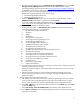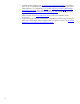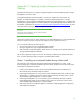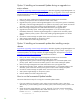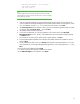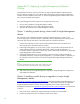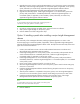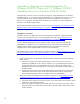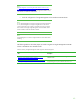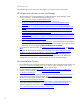Installing and upgrading HP Insight Management 7.0 on Windows Server 2008 R2 Failover Clusters
70
References
See the following for more information regarding the topics discussed in this white paper.
HP infrastructure software, servers, and storage
• All documentation for Insight Management, including HP Systems Insight Manager, Insight
Control, and Matrix, can be found through the following link:
http://www.hp.com/go/insightmanagement/docs
Also, the following white papers can be found at the previous link:
o Backing up and restoring HP Insight Management 7.0 Central Management System
(Windows)
o Data migration of an existing Microsoft Windows CMS to a new Insight Management 7.0
system
o Installing and upgrading HP Insight Software 6.3 on Windows Server 2008 R2 Failover
Clusters with SQL Server 2008 for high availability
o Installing and upgrading to HP Insight Software 6.2 on Windows Server 2003 R2 MSCS for
high availability
o Installing HP Insight Software 6.1 Update 1 on Windows Server 2008 R2 Failover Clusters
with SQL Server 2008 for high availability
• ProLiant Support Pack downloads are found at:
http://welcome.hp.com/country/us/en/support.html. Select Download drivers and software
(and firmware), enter ProLiant Support Pack into the product field and click the search
button (>>). On the next page click Microsoft Windows Server 2008 R2.
• For HP Boot from SAN information, see
HP Boot from SAN Configuration Guide and Boot from
SAN.
• Download HP HPIO DSM for Windows from HP website. Go to
Other Multi-Path Software-
Windows – Download drivers and software - specify product name; or, go to
http://welcome.hp.com/country/us/en/support_task.html, select Download drivers and
software, and search for Windows MPIO DSM. Download and install the HP MPIO DSM
Manager from the same location. Install the DSM first, and then the DSM Manager.
Microsoft Failover Clusters
• For certified HP server and storage hardware for Windows Server 2008 R2 Failover Clusters, see
http://www.windowsservercatalog.com/. For a cluster to qualify for support, all server and
storage components must have a Windows Server 2008 R2 logo.
• Failover Clusters (top level) at
http://technet.microsoft.com/en-us/library/cc754482.aspx
• Checklist: Create a Failover Cluster at
http://technet.microsoft.com/en-
us/library/cc755009.aspx
• Hotfix: The Resource Hosting Subsystem (Rhs.exe) process stops unexpectedly when you start a
cluster resource in Windows Server 2008 R2, see
http://support.microsoft.com/kb/978527
• The Network binding order should be public network first. For more information see
http://support.microsoft.com/kb/955963
• Full computer names of the cluster nodes should include the cluster domain name to avoid a
“disjointed namespace configuration.” See
http://support.microsoft.com/kb/952247
Understanding Backup and Recovery Basics for a Failover Cluster, see
http://technet.microsoft.com/en-us/library/cc771973.aspx