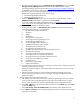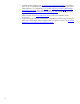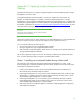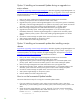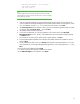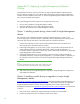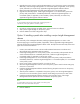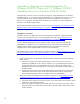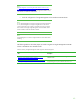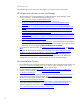Installing and upgrading HP Insight Management 7.0 on Windows Server 2008 R2 Failover Clusters
65
Checking SIM status - not waiting...
SIM status: Ready
CLI exit code: 0
Note:
Systems Insight Manager and Insight Management services should start
automatically after a reboot, but may take some time to come to a state that
allows updating to proceed.
3. Insert the Insight Management incremental update DVD into the DVD drive. If the DVD has an
auto-run feature the HP Insight Management incremental update installer wizard appears. If auto-
run is not enabled, execute setup.exe from the DVD root directory. Click Next.
4. The License Agreement screen appears. When you have reviewed the agreement and are ready
to continue, select I accept the terms … and click Next.
5. The update installer checks prerequisites.
6. If any issues are detected, you will be prompted to click a button and run the HP Insight
Management Advisor to view, qualify, and remediate the issues. The update installer suspends
until Advisor exits.
7. Use the Advisor to resolve issues. When ready to apply updates, click Next.
8. The Insight Management Updates screen displays the updates selected for installation. Review
and click Next.
9. On the File Backup Folder screen, click Change. Edit the path to the backup folder so it is on the
same shared drive as the Insight Management program files, in this white paper drive V:\. Click
Next.
10. Review the list of updates and click Install.
11. A series of screens describing the update process follows.
12. The Wizard Complete screen appears. Click Finish.