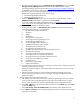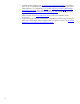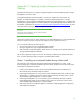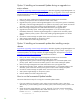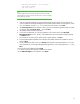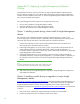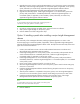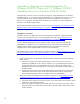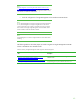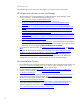Installing and upgrading HP Insight Management 7.0 on Windows Server 2008 R2 Failover Clusters
64
Option 2: Installing an Incremental Update during an upgrade to a
major release
Appendix B: Upgrading clustered Insight Management describes upgrading Insight Management in a
cluster. It also discusses installing an incremental update during an upgrade to a new major release of
Insight Management. The steps from
Appendix B: Upgrading clustered Insight Management are
summarized as follows:
1. Back up the cluster including the Insight Management and SQL Server shared disks.
2. Install any prerequisites for the new software on both cluster nodes.
3. Upgrade the primary system. Install Insight Management 7.0 on the primary system. Immediately
afterwards, install the Insight Management 7.0 update on the primary system. Make sure that the
secondary system is down while installing Insight Management 7.0 and the update.
4. Restore the Insight Management and SQL shared disks to their pre-upgrade states.
5. Upgrade the secondary system. Install Insight Management 7.0 on the secondary system.
Immediately afterwards, install the Insight Management 7.0 update on the secondary system.
Make sure that the primary system is down while installing Insight Management 7.0 and the
update.
6. Use Failover Cluster Manager to update cluster resources for the new software.
7. Start Systems Insight Manager on the primary system.
8. Perform validation and final configuration steps.
Option 3: Installing an Incremental update after installing a major
release
Appendix B: Upgrading clustered Insight Management describes upgrading Insight Management in a
cluster. It discusses applying an incremental update after installing a major release—applying an
incremental update to an existing installation of Insight Management. The steps from
Appendix B:
Upgrading clustered Insight Management are summarized as follows.
1. Back up the cluster including the Insight Management and SQL Server shared disks.
2. Install any prerequisites for the new software on both cluster nodes.
3. Upgrade the primary system. Install the Insight Management 7.0 incremental update on the
primary system. Make sure that the secondary system is down while installing the update.
4. Restore the Insight Management and SQL shared disks to their pre-upgrade states.
5. Upgrade the secondary system. Install the Insight Management 7.0 incremental update on the
secondary system. Make sure that the primary system is down while installing the update.
6. Use Failover Cluster Manager to update cluster resources for the new software.
7. Start Systems Insight Manager on the primary system.
8. Perform validation and final configuration steps.
How to run the Incremental Update Installer
This section describes the steps for running the incremental update installer.
1. If you are installing on the primary system, make sure the secondary system is shut down.
Alternatively, if you are installing on the secondary system, make sure the primary system is shut
down.
2. Check that Systems Insight Manager is running, especially if you have recently rebooted the
system. From a Command Prompt window check and wait until SIM status: Ready results
from the mxstatus –v command, as shown here:
C:\>mxstatus –v