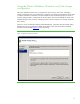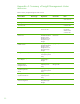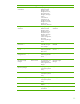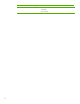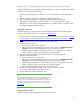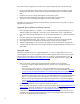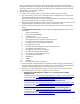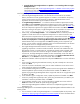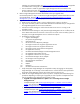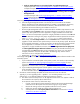Installing and upgrading HP Insight Management 7.0 on Windows Server 2008 R2 Failover Clusters
58
• Upgrade directly from Insight Software 6.1 Update 1 or a succeeding release to Insight
Management 7.0.x.
Complete the steps under
Install Insight Management 7.0 Release on the Primary System
followed by the steps under
Install Insight Management 7.0 Incremental Update and
Insight Management Software Patches on the Primary System.
Install Insight Management 7.0 Release on the Primary System
i. Insert HP Insight Management DVD #1 into the DVD drive. If the DVD has an AutoRun
feature, the End User License agreement appears. If AutoRun is not enabled on the primary
system, execute autorun.exe from the DVD root directory. Read the End User License
agreement and continue following the installation instructions.
j. Run Insight Management Advisor… to confirm that all the installation requirements are met.
Select Filter, and then Customize. Select those products that you want to upgrade or install.
Only select products which are supported in a highly available environment. See
Table 1 for
the list of Components supported in a highly available environment. Click OK and Run Now.
Note that in testing for this paper, Insight Management Advisor reported an erroneous result
SQL Server does not exist or access denied, which can be ignored.
k. When ready, select Run Insight Installer… Use the Customize button to select the products to
upgrade or install. Review the list of supported components in a cluster environment. DO
NOT select those components that are not supported in a clustered environment. See
Table 1
for the list of Components supported in a highly available environment. De-select HP Insight
Control server deployment and HP Insight Remote Support Advanced software if they are pre-
selected because they are not supported. Click Next. Depending on the components you
choose, you may need to configure parameters which are not described below. See the ICG
for instructions on how to configure these parameters.
l. The Insight Management DVD #2 Selection screen appears when you are installing or
upgrading components or suites that reside on DVD #2. The items to be installed from this
DVD appear onscreen. To replace DVD #1 with DVD #2 manually when prompted, select
Replace DVD #1 by DVD #2 in the drive during the installation process. If multiple DVD
sources exist, the Insight Management Installer can also automatically access each DVD as
needed. To use this option, enter the location of DVD #2 in the Specify an alternate drive for
DVD #2 box, or click Browse to search for the DVD. Then click Next.
m. Review the installation software prerequisites and press the Next button to run the verification
tests.
n. In the screen for configuring the Installation Directory, the path is already set to the current
value. Click Next.
o. In the Service Account Credentials screen, the user name and domain are set to the current
values. Specify the password. Click Next.
p. On the Database Configuration screen, the option to use the existing SQL Server database is
selected. Update the password and port number fields as needed. Click Next. A note
appears saying that Insight Management doesn’t support the SQL Server using dynamic ports
for TCP/IP. Click OK.
q. In the Automatic Sign-In Configuration screen, update the password if needed. Click Next.
r. In the Proxy Configuration (Optional) screen, specify any parameters that you need for your
installation or leave the parameters blank. Click Next.
s. In the Installation Summary screen, verify that the items to upgrade are correct and click
Install. The installer will reboot the system during the upgrade.
t. Follow the Insight Management installation instructions to complete the upgrade to Insight
Management 7.0.
Install Insight Management 7.0 Incremental Update and Insight Management Software Patches on the
Primary System
u. You can choose to install an Insight Management 7.0 incremental update on the primary. See
Appendix C: Applying Insight Management Incremental Updates for more information about