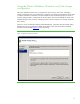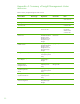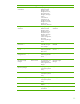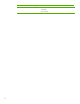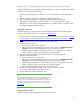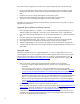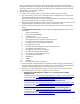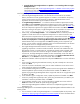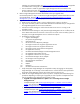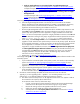Installing and upgrading HP Insight Management 7.0 on Windows Server 2008 R2 Failover Clusters
56
The amount of time to upgrade a two-node cluster is approximately the time to do the following:
• Create a complete backup of the cluster primary and secondary systems including the Insight
Management, SQL Server, Cluster Quorum, and Distributed Transaction Coordinator shared
disks.
• Install the new version of Insight Management on the primary system.
• Restore the Insight Management and SQL Server shared disks using the backup.
• Install the new version of Insight Management on the secondary system.
Depending on your local installation and specific backup and restore tools, it may take 1–2 days to
upgrade a two-node cluster.
Upgrade preconditions and requirements
1. Either HP Insight Software 6.1 Update 1 or a succeeding release or Insight Management 7.0 is
already installed and configured in a Windows Server 2008 failover cluster implementation.
2. If you are installing Insight Management 7.0, the HP Insight Management 7.0 DVD #1 and DVD
#2.
3. If you are installing an Insight Management 7.0 update, the update DVD.
4. No Insight Management jobs, tasks, requests, or migrations are running during the upgrade.
5. The configuration of the managed environment doesn’t change during the upgrade.
6. Systems Insight Manager is not used during the upgrade except as described in this appendix.
7. A utility to back up and restore cluster storage including the Insight Management and SQL Server
shared disks.
Upgrade steps
Although the upgrade process for Insight Management on a cluster is slightly different from a non-
cluster upgrade, you may find it helpful to track the standard upgrade process when performing the
following steps. These steps are described in section 2, Installing or upgrading HP SIM, in the
HP
Insight Software 7.0 Installation and Configuration Guide or ICG. The ICG can fill in gaps in the
upgrade process that are not covered in detail.
1. Back up the cluster including the Insight Management and SQL Server shared disks.
a. Ensure all in-progress Insight Management jobs, requests, tasks, and migrations have
completed.
Also, verify that no jobs, requests, or tasks are scheduled to run during the upgrade.
For more information, see steps 1–10 in Preparing your environment for backup in
Backing
up and restoring HP Insight Management 7.0 Central Management System (Windows).
b. Use the backup tool of your choice to do a full backup of the cluster including the Insight
Management, SQL Server, Cluster Quorum, and Distributed Transaction Coordinator shared
disks. It is recommended to take a full backup in case of failure. It is required to create a
backup of the Insight Management and SQL Server shared disks to complete the upgrade.
See the
Backing up and restoring HP Insight Management 7.0 Central Management System
(Windows) white paper to back up and restore disks.
2. Install any prerequisites for the new software on both cluster nodes.
Review the Insight Management installation requirements listed in the
HP Insight Management 7.0
Support Matrix, especially the Requirements for non-OS software and Supported browsers; and
also review the
HP Insight Management 7.0 Preinstallation Worksheet. Make sure the
components listed are installed on each node. Installation of these component services can be
verified by running the HP Insight Management Advisor and enabling the Pre-Install Items option
from the HP Insight Management Installer menu.