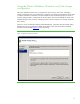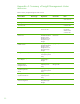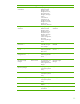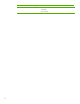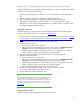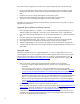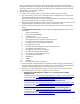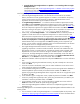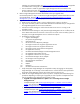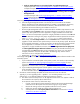Installing and upgrading HP Insight Management 7.0 on Windows Server 2008 R2 Failover Clusters
55
Appendix B: Upgrading clustered Insight Management
This appendix describes how to upgrade Insight Management in a cluster environment. The upgrade
procedure can be used to do the following:
1. Upgrade from Insight Software 6.1 Update 1 or a succeeding release to Insight Management
7.0.
2. Add new products to an existing installation of Insight Management 7.0.
3. Apply an Insight Management 7.0 incremental update to Insight Management 7.0.
4. Upgrade directly from Insight Software 6.1 Update 1 or a succeeding release, to Insight
Management 7.0.x by installing Insight Management 7.0 together with the incremental update
and Insight Management Software Patches.
Upgrade overview
The following steps are a high level overview of the upgrade procedure for Insight Management
running in a two-node failover cluster. For details, see
Upgrade steps.
1. Back up the cluster including the Insight Management and SQL Server shared disks. See
Backing
up and restoring HP Insight Management 7.0 Central Management Server (Windows) White
Paper for more information.
2. Install any prerequisites for the new software on both cluster nodes.
3. Upgrade the primary system.
a. Ensure the secondary system is shut down.
b. After removing Insight Management services from cluster control, run Administrative Tools
Services to start the Insight Management services on the primary system.
c. Upgrade Insight Management on the primary system. You can upgrade to a new major
release, install new products, and/or apply an incremental update.
4. Restore the Insight Management and SQL shared disks to their pre-upgrade states.
5. Upgrade the secondary system.
a. Ensure the primary system is shut down.
b. After removing Insight Management services from cluster control, run Administrative Tools
Services to start the Insight Management services on the secondary system.
c. Upgrade Insight Management on the secondary system. You can upgrade to a new major
release, install new products, and/or apply an incremental update.
d. Stop the Insight Management services on the secondary system.
6. Use Failover Cluster Manager to update cluster resources for the new software.
7. Start Systems Insight Manager on the primary system.
8. Perform validation and final configuration steps.
Note:
The Insight Management installer stops and starts the Insight Management
services. Before running the installer, you must use Failover Cluster
Manager to take the Insight Management (cms-c2-hpsim) service offline so
that failover clustering is not monitoring the service. You do not need to
take offline the SQL Server service or any other service. For details, see
Upgrade steps.
Expected downtime
During the upgrade, Insight Management services are not available.