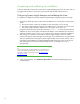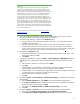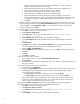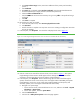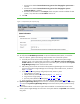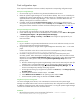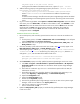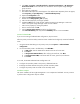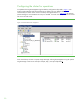Installing and upgrading HP Insight Management 7.0 on Windows Server 2008 R2 Failover Clusters
47
Final configuration steps
If the component listed below has been installed, complete the corresponding configuration steps.
HP Systems Insight Manager
1. On each node, log in to Windows using the SQL/IM Administrator account.
2. Delete the Systems Insight Manager icon on the Windows desktop. This icon was created by the
installation of Systems Insight Manager as a handy shortcut for a standalone server only. It is not
applicable because Systems Insight Manager is now clustered. It should be deleted from the
desktop of each system to avoid future confusion.
3. If needed, modify the SNMP accepted community names on each system to reflect the local
environment. (In the Services Console, access the Security tab of the SNMP service.) Note that the
settings entered here should be consistent with those entered previously in Steps
15.i and 15.j.
HP System Management Homepage
1. On each node, log into Windows using the SQL/IM Administrator account.
2. Launch SMH through the icon left on the desktop from its installation or from Start All Programs
HP Management Agents HP System Management Homepage.
3. In SMH navigate to Settings Security Trust Mode and configure as appropriate for your
local environment.
HP Version Control
1. Log in to Windows using the SQL/IM Administrator account on the node that currently owns the
resources associated with Systems Insight Manager.
2. Using Windows Explorer, navigate to the Insight Management shared disk, disk V: in this white
paper.
Create a new folder on this disk to contain the Version Control Repository data (for example,
V:\Program Files\HP\Version Control Repository).
3. Use SMH to configure the Version Control Repository directory on both the primary and
secondary systems. Follow these steps to configure the primary system. Then use Failover Cluster
Manager to move the Systems Insight Manager Group to the secondary system. Next repeat these
steps for the secondary system. Lastly move the Systems Insight Manager Group back to the
primary system.
a. Browse to VCRM using the Systems Insight Manager virtual network name and port 2381 (for
example, https://cms-hpsim.fqdn:2381)
. Log in with the same credentials used in Step 1.
b. On the bottom of the SMH home page, click Version Control Repository Manager. The
Version Control Repository Manager home page appears.
c. On the right end of the gray navigation bar just below the Home tab, click Change repository
& update settings.
d. Enter the path to the folder created in Step 2. Click Next.
e. Select Windows Server 2008 R2 for the operating system and click Next.
f. Set the automatic update settings as desired. Click Finish and Close.
Insight Control power management
For certain managed power devices, such as HP PDUs that communicate with Systems Insight
Manager over SNMP and that restrict access to specified hosts, their configuration should include the
IP addresses of both the primary and secondary CMS systems—as using the Systems Insight Manager
virtual server IP address does not work with these devices.
HP Matrix
1. Edit the following property in the LSA property file found in ~\Virtual Server
Environment\conf\lsa\lsa.properties: