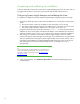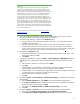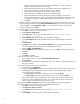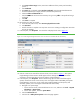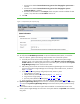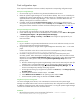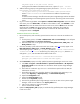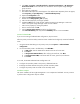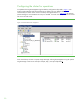Installing and upgrading HP Insight Management 7.0 on Windows Server 2008 R2 Failover Clusters
46
i. Ensure the box labeled Prevent the Discovery process from changing this system name is
selected.
ii. Ensure the box labeled Prevent the Discovery process from changing this system’s
primary IP address is selected.
iii. Ensure that the IP address in the Primary IP field is the public network IP address for that
system; if not, select the correct IP address from the list.
d. Click OK.
Figure 11: Example Edit System Properties page
20. To verify that the HP SIM Group resources can be moved between both systems, as would be
done on a failover, perform the following steps from either one of the cluster systems:
a. In the left pane of the Failover Cluster Manager window, right-click the Systems Insight
Manager Group, in this white paper cms-c2-hpsim. Select Move this service or application to
another node. Be sure that the group fails over to the other system, and that all of the Systems
Insight Manager Group cluster resources come online.
b. After waiting a few minutes to ensure that the Systems Insight Manager service has started,
connect to the Systems Insight Manager service through a client Web browser, as done in
Steps
2, 3, and 4.
c. Verify that the following settings configured previously remain in place.
i. WMI Mapper Proxy (Step
7)
ii. SNMP community name and credentials (Steps
8, 11.i, and 15.i)
iii. Ping exclusion ranges (Step
9)
iv. Discovery tasks edited and created (Steps
10, 11, 13, and 15)
d. Verify consistency of the All Systems and Cluster Monitor displays (Steps
17 and 18).
21. Systems Insight Manager Group resources are now owned by the secondary system. Repeat Step
20 to move the Systems Insight Manager Group resources back to the primary system and verify
the move.
22. You should be able to use the active system name to establish a command-line session to the
cluster Systems Insight Manager service from a client system that has an OpenSSH client installed,
using SSH.