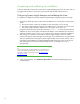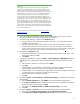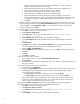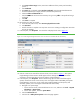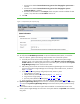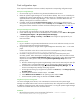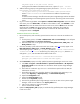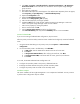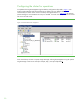Installing and upgrading HP Insight Management 7.0 on Windows Server 2008 R2 Failover Clusters
45
e. In the Ping inclusion range list box, enter the IP addresses of the primary and secondary
systems.
f. Click Credential.
g. The Sign-in tab is selected. Under Use these credentials, enter the SQL/IM Administrator
account credentials (for example, domain\username and password).
h. Clear the If these credentials fail box.
i. Click the SNMP tab and ensure the community string is set to public or the preferred string is
configured.
j. Click OK.
k. Click Save to complete.
16. Run the discovery task just created.
a. In the discovery task list box, select Discover physical cluster nodes.
b. Click Run Now.
c. Wait for the task to complete. You may have minor errors relating to configuration items that
are not yet complete.
17. In the left pane, click All Systems. You should see a display like the one in
Figure 10.
Figure 10: Two-node Insight Management Failover Cluster on ProLiant Server Blades after HP SIM discovery
18. Click the virtual server name of the Failover Cluster; cms-c2-cluster in Figure 10. The Systems
Insight Manager Cluster Monitor should appear. Browse through the tabs and cross-check
consistency with the same data as shown by Failover Cluster Manager.
19. In the left pane, click All Systems. Perform the following steps for each of the following four
systems; the Failover Cluster virtual server (in this white paper CMS-C2-CLUSTER), the Systems
Insight Manager virtual server (in this white paper CMS-C2-HPSIM), and the primary and
secondary systems (in this white paper CMS-C2-N1and CMS-C2-N2):
a. Navigate to its System Page.
i. For the Failover Cluster, select the leftmost box in its row, and then click Tools System
Information System Page.
ii. For the other systems, click their System Name.
b. Click the Tools & Links tab.
c. Click the link to Edit System Properties. When the page appears: