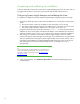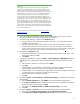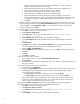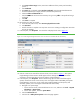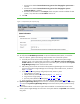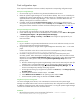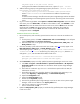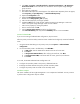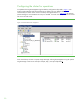Installing and upgrading HP Insight Management 7.0 on Windows Server 2008 R2 Failover Clusters
44
i. The Microsoft SQL Server 2008 virtual server IP address (this is a public network IP
address, in this white paper 16.92.155.185).
ii. The Microsoft Distributed Transaction Coordinator virtual server IP address (this is a
public network IP address, in this white paper 16.92.155.184).
iii. The private network IP address of the cluster’s primary system.
iv. The private network IP address of the cluster’s secondary system.
v. HP recommends that the balance of the private network IP address range also be
entered. (The private network exists to facilitate the cluster heartbeat. Its IP address range
is generally not of any use and should be excluded to prevent possible confusion.)
vi. Click OK.
10. The main Systems Insight Manager discovery page appears once more. At the bottom is a list of
discovery tasks that contains only the System Automatic Discovery task. Do not run this task. Select
it and click Edit…. In the Ping inclusion ranges… list box remove all reference to the private
network IP Addresses. Click Save.
11. Create a discovery task for the Systems Insight Manager virtual server name.
a. Click New… to create a new discovery task.
b. Select Discover a single system.
c. In the Name field, enter the task name (for example, Discover Systems Insight
Manager virtual server).
d. Under Schedule, clear the box used to select automatic scheduling.
e. In the system name/IP field enter the FQDN of the Systems Insight Manager virtual server
name.
f. Click Credential.
g. The Sign-in tab is selected. Under Use these credentials, enter the SQL/IM Administrator
account credentials (for example, domain\username and password).
h. Clear the If these credentials fail box.
i. Click the SNMP tab and ensure the community string is set to public or the preferred string is
configured.
j. Click OK.
k. Click Save to complete.
12. Run the discovery task just created.
a. In the discovery task list box, select Discover HP SIM virtual server.
b. Click Run Now.
c. Wait for the task to complete. You might have minor errors relating to configuration items that
are not yet complete.
13. Verify the discovered virtual server configuration.
a. In the left pane, click All Systems.
b. Verify that the System Name column includes entries for both the Failover Cluster virtual server
and the Systems Insight Manager virtual server. They may be represented either by their
virtual server name or IP address.
i. The Server Type of the Failover Cluster virtual server should be Cluster.
ii. The Server Type of the Systems Insight Manager virtual server should be Server.
c. If the previous discovery task resulted in the creation of any systems other than the HP SIM
virtual server, select and delete these systems. (For a fresh install, the systems listed are the
Cluster virtual server and the HP SIM virtual server only.)
14. Navigate to Options Discovery. The Systems Insight Manager discovery page appears.
15. Create a discovery task for the primary and secondary physical servers.
a. Click New… to create a new discovery task.
b. Select Discover a group of systems.
c. In the Name field, enter the task name (for example, Discover physical cluster
nodes).
d. Under Schedule, clear the box used to select automatic scheduling.