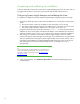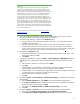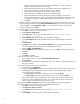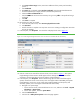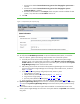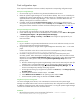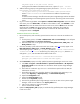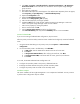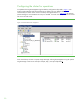Installing and upgrading HP Insight Management 7.0 on Windows Server 2008 R2 Failover Clusters
43
IMPORTANT:
Clustering allows any system in the cluster to own the virtual group that
contains the Insight Management resources including the Systems Insight
Manager service. In this white paper, the virtual group is named as cms-c2-
hpsim. Using the virtual network name and IP address specific to the Systems
Insight Manager service, clients can connect to the Systems Insight Manager
without knowing which system
currently
owns
its virtual group. When
browsing to the virtual name for Systems Insight Manager, rather than the
name of the server that owns the virtual group, a security certificate for Systems
Insight Manager is sent to your browser. If
you
r
b
r
owser
is configured to warn
about invalid
site
certificates,
a security alert displays when connecting
to
the
Systems Insight Manager virtual server (which was created earlier in
this white
paper). This alert indicates that the server name you have connected to does not
match the name on the certificate. This is because the name on the certificate is
the name of the secondary system of the cluster and not that of the virtual server.
This warning can be ignored.
To learn more about the browser security alert, see the HP Systems Insight
Manager User Guide.
4. Sign in to Systems Insight Manager with the SQL/IM Administrator account. After you have
successfully logged in, the Systems Insight Manager home appears.
5. In Systems Insight Manager, navigate to the All Systems page.
a. A system with the name of the Failover Cluster virtual server, in this white paper CMS-C2-
CLUSTER, should be present.
b. Click this name in the System Name column and verify that Cluster Monitor is invoked.
c. If Cluster Monitor does not start successfully, shut down the secondary system. Restart the
primary system; after the primary system is back online, power on the secondary system and
wait for it to come online. Log in to the primary system and go back to Step
1.
6. Navigate to the All Systems page.
a. In the leftmost checkboxes, select all systems except the Failover Cluster virtual server, in this
white paper CMS-C2-CLUSTER.
b. Click Delete.
7. In Systems Insight Manager, navigate to Options Protocol Settings WMI Mapper Proxy. The
WMI Mapper Proxy page appears. The host displayed should be the name of the secondary
node.
a. Check the box to select the current host and click Delete.
b. Click New.
c. If WMI Mapper was installed by the Insight Installer, then enter the FQDN of the Systems
Insight Manager virtual server name (in this white paper CMS-C2-HPSIM).
d. If WMI Mapper was not installed by the Insight Installer, then enter the FQDN of the host that
is providing this service. (This host will not be part of the cluster.)
e. Verify the port number and adjust as needed.
f. Click OK.
8. Navigate to Options Protocol Settings Global Protocol Settings. The Global Protocol Settings
page appears.
a. Click the Global Credentials link under SNMP. The Global Credentials page appears.
b. Under Sign-in Credentials, enter the SQL/IM Administrator account credentials (for example,
domain\username and password). Click Add.
c. Ensure that under SNMP Credentials the SNMP Community String is set to public.
d. Click OK.
9. Navigate to Options Discovery. The Systems Insight Manager discovery page appears.
a. Click the link for Configure general settings under For all automatic discoveries.
b. In the Ping exclusion ranges, templates and/or hosts files: field, enter the following items: