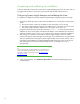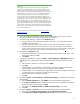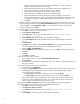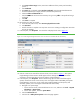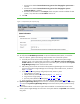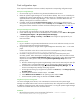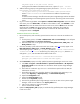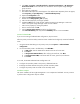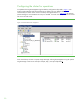Installing and upgrading HP Insight Management 7.0 on Windows Server 2008 R2 Failover Clusters
41
Stopping or restarting Windows services that are cluster resources
Once a Windows service is configured as a Failover Cluster resource, it should always be stopped or
restarted using Failover Cluster Manager. When a Failover Cluster resource is online, the service
should never be stopped or restarted using the Windows Services console or a related API. Doing so
is likely to cause the resource to be restarted or the group to which the resource belongs to failover.
It is safe to manipulate a Windows service that is a Failover Cluster resource from the Services
console when that resource, and all other cluster resources having a dependency on it, are offline.
This practice is best reserved for maintenance procedures, and not used for day-to-day operations.
Always use Failover Cluster Manager to stop a service. Right-click the service’s resource in the center
pane and then click Take this resource offline. The resource and any other resources that have a
dependency on it are taken offline. To start the same service, right-click it, then click Bring this
resource online. The resource and any others on which it is dependent are brought online. Note the
asymmetry of operation here.
When taking a resource offline results in many other resources also going offline, it is often easiest to
bring all back online by right-clicking the group in which they are members and then clicking Bring
this service or application online.
To restart a service, take it offline and then bring it back online.
To stop Insight Management and then access files on its shared disk, for example through Windows
Explorer or Notepad, first take offline the entire Insight Management group, cms-c2-hpsim in this white
paper. Then bring online only the shared disk resource, c2_insight in this white paper.