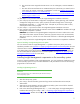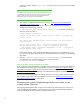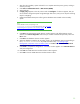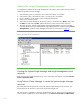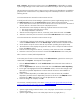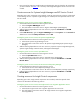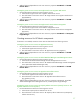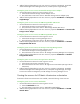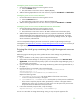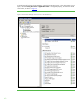Installing and upgrading HP Insight Management 7.0 on Windows Server 2008 R2 Failover Clusters
35
Tools Services). Each resource will have one or more dependencies. A dependency is another
Systems Insight Manager resource that must be online before the subject resource may be started.
The New Resource Wizard is used to create a resource. After that, the dependencies are added as
properties of the created resource. Any additional steps are indicated per resource in the sections
following this one.
To run the New Resource Wizard to create a Generic Service:
In the left pane of Failover Cluster Manager, right-click the Systems Insight Manager Group, mouse-
over Add a resource and click 4 – Generic Service. The New Resource Wizard launches.
1. On the Select Service screen: select from the list the service to use for the resource. The name of
the new resource is the name of the service as displayed in the list.
2. The Confirmation screen displays the following properties from the Services Console:
• The service Display name and (Service name)
• The Startup Parameters of the service
3. After the wizard configures the resource, a Summary screen shows the results. Click Finish.
4. When the wizard exits, the new resource is listed under Other Resources in the center pane.
To run the New Resource Wizard to create a Generic Script:
1. In the left pane of Failover Cluster Manager, right-click the Systems Insight Manager Group,
mouse-over Add a resource and click 3 – Generic Script. The New Resource Wizard launches.
2. On the Generic Script Info screen: enter the script location (including the script file name).
3. The Confirmation screen displays the application name, which is ready to be made a Generic
Script. Click Next to confirm.
4. After the wizard configures the resource, a Summary screen shows the results. Click Finish.
5. When the wizard exits, the new resource is listed under Other Resources in the center pane.
After a resource is created, add its dependencies:
In the center pane of Failover Cluster Manager under Other Resources, right-click the resource just
created and click Properties. The Properties screen appears.
1. Click the Advanced Policies tab. Under Possible Owners ensure that each cluster node has a
check in its box.
2. Click the Dependencies tab. At the top of the white area click Click here to add a dependency.
3. To the right of the highlighted field under the Resource column, click the down-triangle to pull
down the list of possible dependencies. Click the name of the resource to be added as a
dependency.
4. If there is another dependency to be added, then click in the row below the just-added
dependency and select the new dependency from the list. All entries in the AND/OR column
should be set to AND. Continue this way until all dependencies are added.
5. When all changes are complete, click OK.
Two resources, created previously in the section
Creating the cluster group and resources for the
Systems Insight Manager and Insight Management clustered service, are used in the following section
as dependencies. Please have ready your names for these resources:
• Systems Insight Manager Network Name: in this white paper resource Name: cms-c2-hpsim
(client access point).
• Systems Insight Manager Disk: in this white paper resource c2_insight (drive V:).