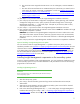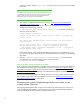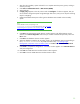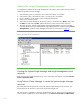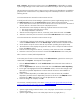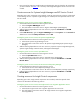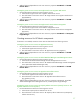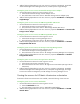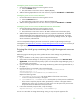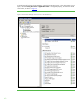Installing and upgrading HP Insight Management 7.0 on Windows Server 2008 R2 Failover Clusters
34
Adding the Insight Management cluster resources
To complete the installation of HP Insight Management to the cluster, several cluster resources must be
created using Failover Cluster Manager.
1. If the secondary system is powered on, shut it down and wait for it to complete.
2. If the primary system is powered off, power it on and wait for it to complete.
3. Log in to Windows on the primary system as SQL/IM Administrator.
4. Power on the secondary system.
5. Open Failover Cluster Manager on the primary system, in the left pane click Nodes, confirm that
the Status for both nodes is Online, and that the primary system owns all cluster resources.
6. The cluster group for Systems Insight Manager and Insight Management, and its client access
point and disk resource were created before Insight Management was installed. Clicking Services
and applications in Failover Cluster Manager should show a screen similar to
Figure 8.
Figure 8: The clustered services and applications
Creating the Systems Insight Manager and Insight Management cluster
resources
Right-click the Systems Insight Manager group, in this white paper cms-c2-hpsim, and select Take this
service or application offline.
Using Failover Cluster Manager to create the Systems Insight Manager
resources
This section describes the process for creating the Systems Insight Manager cluster resources. The
actual creation of the resources is done in the sections following this one.
The same process is repeated to create each needed cluster resource. Each Systems Insight Manager
resource will be created from a service that appears in the Services Console (Start Administrative