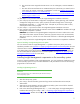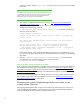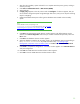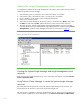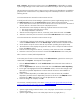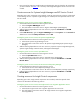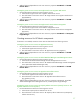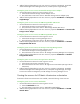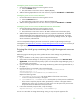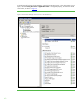Installing and upgrading HP Insight Management 7.0 on Windows Server 2008 R2 Failover Clusters
33
1. Shut down the secondary system and wait for it to complete. Boot the primary system, and log in
as done previously.
2. Click Start Administrative Tools Data Sources (ODBC).
3. Select the b tab.
4. If Insight_v50_0 appears in the tab, select it and click Configure. If it does not appear, then you
do not need to retarget the Systems Insight Manager data source, and you can skip the remaining
steps for retargeting.
5. Update the Database Description referring to the database name created on the secondary
system.
Note:
Use the database name (corresponding to the
hp.Database.databaseName keyword) recorded in Step
7 of Installing
Insight Management components on the secondary system.
6. Click Next. The authentication mode selection window appears. The default settings may be
retained. Click Client configuration and set the port number as determined previously. Then click
OK to close.
7. Click Next. The database selection window appears.
8. Select the database created by the secondary system. Use the database name (corresponding to
the hp.Database.databaseName keyword) recorded in Step
7 of Installing Insight
Management components on the secondary system. Click Next. The final Microsoft SQL Server
DSN Configuration window appears.
9. Click Finish to complete the configuration. A summary window appears. Click Test Data Source to
verify the configuration.
10. Click OK. The ODBC Data Source Administrator window appears.
11. Click OK to close the ODBC Data Source Administrator window.