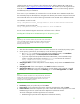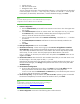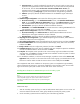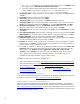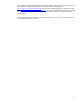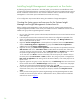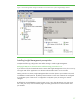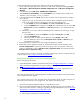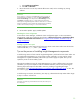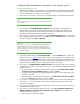Installing and upgrading HP Insight Management 7.0 on Windows Server 2008 R2 Failover Clusters
28
To determine and adjust the TCP/IP port used by the SQL Server database instance:
1. On the node owning the SQL Server resources, run SQL Server Configuration Manager (Start
All Programs Microsoft SQL Server 2008 R2 Configuration Tools SQL Server Configuration
Manager).
2. In the left pane expand SQL Server 2008 Network Configuration.
3. Select Protocols for
InstanceName
, where
InstanceName
is your named instance of SQL Server
2008 R2; in this white paper, it is cms_c2_instance.
4. In the right pane double-click TCP/IP. Then choose one of the next two approaches to configure
your static port.
a. Simplest: if you wish to allow SQL Server to listen to all the IP addresses bound to network
cards on the system through a single static port (the SQL Server default), then:
i. On the Protocol tab, ensure that Enabled is set to Yes and Listen All is set to Yes.
ii. Click the IP Addresses tab. Navigate to the IP All entry at the bottom of the list. Set its TCP
Dynamic Ports parameter to blank and its TCP Port parameter to your selected static port
number.
b. Alternatively: if you wish to enable and disable specific IP addresses for listening on a single
static port, then:
i. On the Protocol tab, ensure that Enabled is set to Yes and Listen All is set to No.
ii. Select the IP Addresses tab.
iii. Selectively enable or disable each IP address by setting Enable to Yes or No.
iv. For each enabled IP, set the value of TCP Dynamic Ports to blank and TCP Port to your
selected static port number.
5. Record the static port number for use when Insight Management is installed.
6. Restart SQL Server to apply the changes. (In the left pane of Failover Cluster Manager under
Services and applications, right-click your SQL Server group, which in this paper is SQL Server
(CMS_C2_INSTANCE), and click Take this service or application offline. Then repeat and select
Bring this service or application online.)
For more information, see How to configure an instance of SQL Server to listen on a specific TCP port
or dynamic port at
http://support.microsoft.com/kb/823938.
Verifying Insight Management prerequisites and updating Windows
Review the following information:
1. Insight Management installation requirements listed in the
HP Insight Management 7.0 Support
Matrix, especially the Requirements for non-OS software and Supported browsers section.
2. The
HP Insight Management 7.0 Preinstallation Worksheet.
3. The
HP Insight Management 7.0 Installation and Upgrade Release Notes, especially for the
components to be installed.
Verify that all prerequisites for Insight Management installation are met and the most recent Windows
Server updates have been applied.
Log in to each system one at a time, and then power down the other system. All cluster resources will
be owned by the system that you are logged into. Then perform the following steps:
1. Ensure that HP Insight Management DVD #1 is available to the system.
2. Run the HP Insight Management Advisor and complete the following steps. (For more detail, see
Steps 2 and 3 from section 2, Installing or upgrading HP Insight Management, from the
HP Insight
Management 7.0 Installation and Configuration Guide.)
a. Click Filter… and then Customize.
b. Select only the components you will be installing.