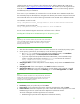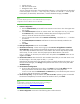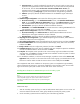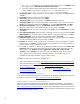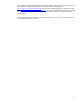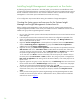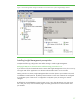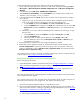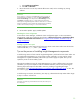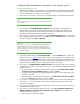Installing and upgrading HP Insight Management 7.0 on Windows Server 2008 R2 Failover Clusters
23
a. Service Accounts: [1] Specify credentials for the SQL Server services listed. You may enter a
separate account/password for each individual service. To use the same account/password
for all services, click the button Use the same account for all SQL Server services. (To
implement a best practice and provide the least privilege for each account you will need
separate accounts.) [2] Startup Type is preset and cannot be changed during installation.
b. Collation: Specify any desired non-default collations for the database engine and analysis
services.
c. Click Next.
16. Database Engine Configuration: Click each of the following tabs to make selections.
a. Account Provisioning: [1] In the Authentication Mode section, select Windows Authentication
mode. [2] In the Specify SQL Server administrators section, click Add Current User to add the
SQL/IM Administrator account defined by this white paper. Add other accounts if desired.
b. Data Directories: Specify any desired non-default installation directories.
c. FILESTREAM: Select Enable FILESTREAM for Transact-SQL access. Enabling FILESTREAM for file
I/O streaming access is not required. Click Next.
17. Analysis Services Configuration: Click each of the following tabs to make selections.
a. Account Provisioning: Click Add Current User to add the SQL/IM Administrator account
defined by this white paper. Add other accounts if desired.
b. Data Directories: Specify any desired non-default installation directories. Click Next.
18. Reporting Services Configuration: If you selected the Reporting Services feature, make selections
as done for Analysis Services Configuration.
19. Error and Usage Reporting: Specify the preferred types of reporting services, and then click Next.
20. Cluster Installation Rules runs tests and produces a results display. Verify that no tests are failed,
and then click Next.
21. Ready to Install: Verify the configuration presented, and then click Install.
22. Installation Progress monitors the steps of installation and upon completion reports the installation
result for each selected feature. Review and then click Next.
23. Complete: The Complete screen provides a link to the summary log for the installation and other
important notes. Click Close to complete the SQL Server installation on the first system. If a reboot
is needed, it will be noted on this screen.
24. To validate the installation, in Failover Cluster Manager, expand the cluster and its Services and
application folder, and click on the name of the cluster resource group you selected above for this
SQL Server instance. Make sure that all resources shown in the middle pane are Online.
This completes the SQL Server installation on the primary system. To complete the high availability
cluster configuration of SQL Server, continue the installation on the secondary system. Do not install
again on the active system (that one that owns the SQL Server cluster resources).
Installing Microsoft SQL Server 2008 R2 Enterprise on the secondary system
Note:
Depending on the invocation method used, the initial sequence of installer
screens may differ slightly. The sequence below reflects command line
invocation. The installer screen names are given in quotes following the
step number.
Follow these steps:
1. Start the secondary system and log in as SQL/IM Administrator. Both systems are now online. All
resources related to the SQL server cluster group should be owned by the primary system.
2. On the secondary system launch the installer by one of the following methods: